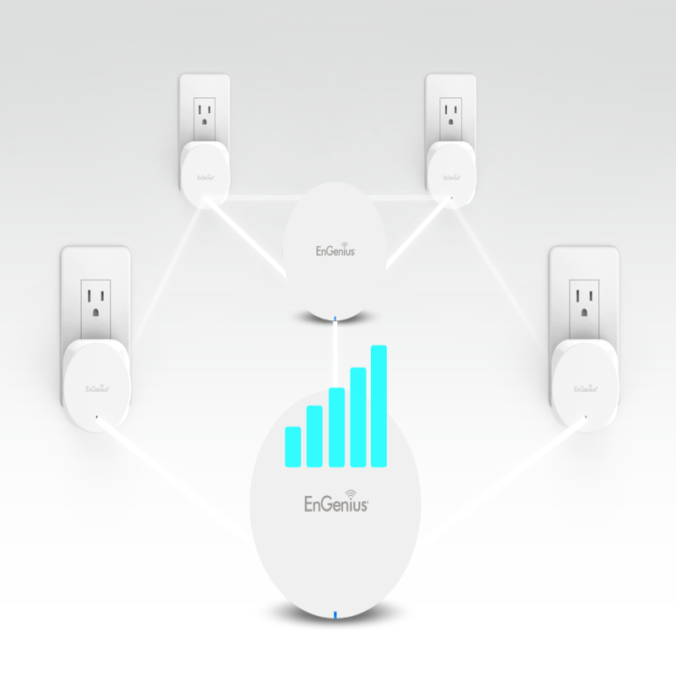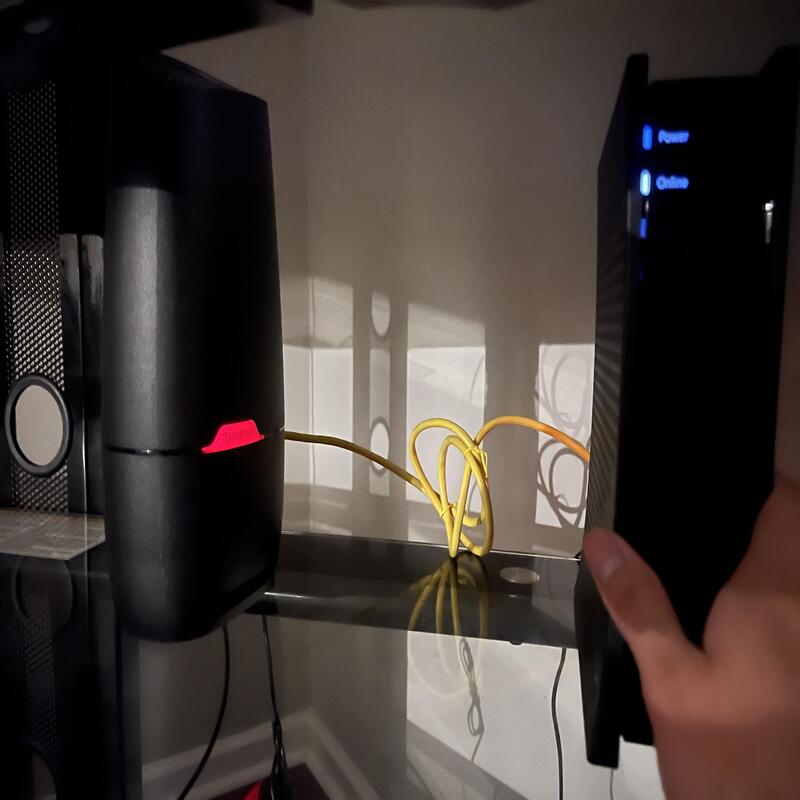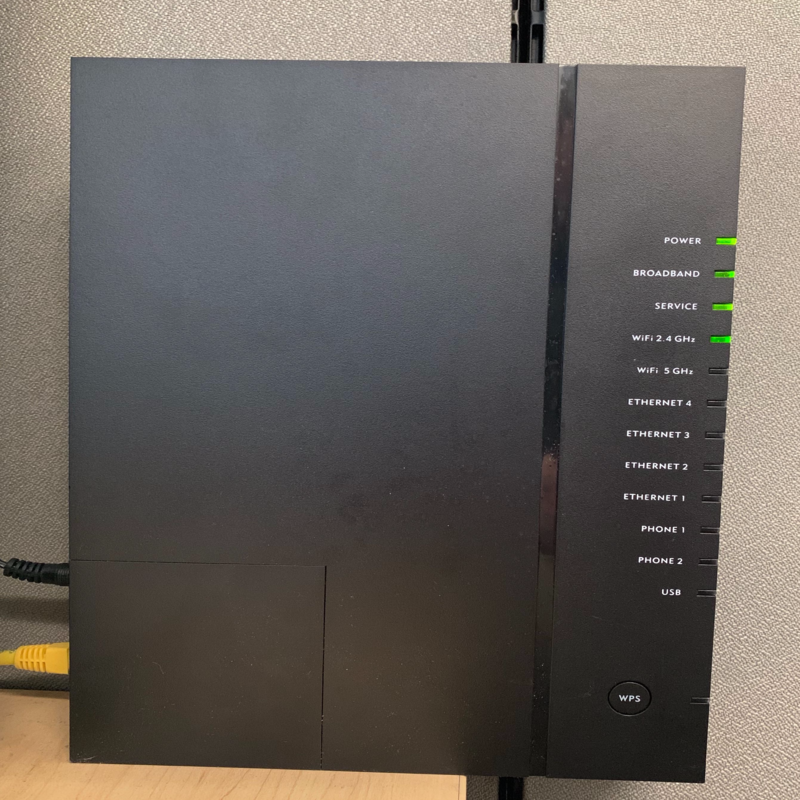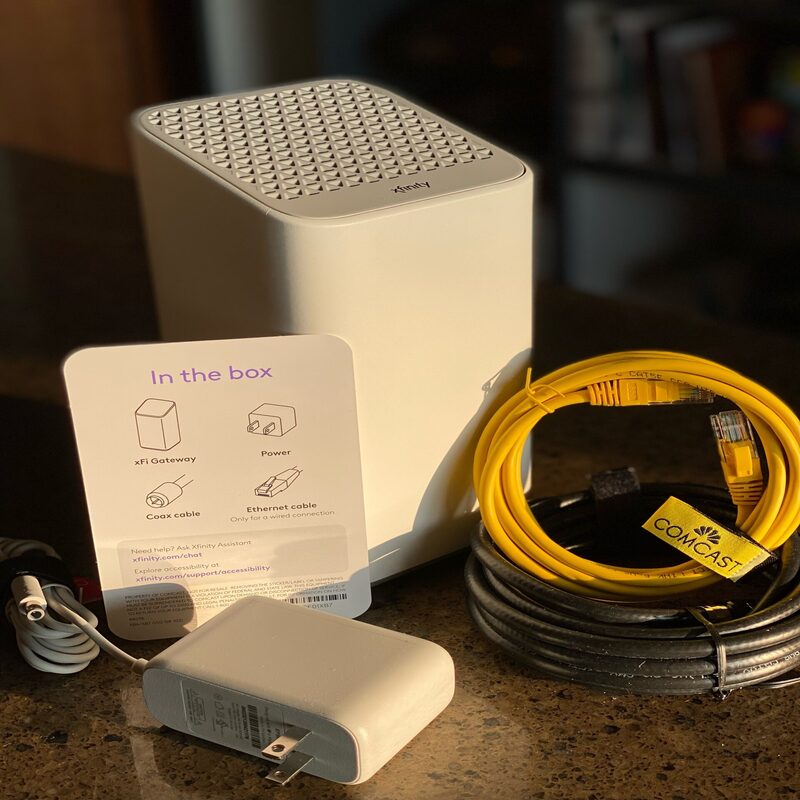How to check router history? In today’s connected world, understanding your router history is crucial for managing your internet usage. Often, monitoring online activity helps safeguard privacy and ensures network security. Every individual or business should periodically check their router’s history. This practice assists in identifying unauthorized access or monitoring specific user activity. Considering these factors can lead to a safer and more efficient internet experience.
First and foremost, familiarize yourself with the router’s interface. Every router brand has a unique portal that allows users to access specific features. Typically, the router’s IP address must be entered into a web browser to access the admin panel. Commonly, this address is either 192.168.1.1 or 192.168.0.1, but it can differ based on the router brand. Therefore, it’s essential to consult the router’s manual for precise details. Once you have entered the right IP address, you will be prompted to enter the admin credentials. If you haven’t changed them, the default username and password are often “admin” and “password”, respectively.
Navigating the Router Interface
Accessing the Admin Panel
Once you successfully log into the router’s interface, you can navigate its various settings. Each router has a different layout, but most include sections for security, internet traffic, and connected devices. Look for a tab labeled “Logs” or “History.” This tab usually contains valuable information about your internet usage. You may see details about devices connected to your network and their activity. With this access, you can identify potential security threats, such as unknown devices that have connected without permission.
It’s advisable to regularly update your router’s firmware. Manufacturers periodically release updates to fix bugs and enhance security features. Performing these updates not only protects your network but can also improve performance. If you’re unaware of how to update the firmware, consult the manufacturer’s website for detailed instructions. Staying informed about updates ensures that you’re not vulnerable to emerging threats that target outdated router systems.
Understanding the Logs
Once you find the logs, you will encounter entries that provide crucial insights. Typically, logs will include timestamps, IP addresses, and URLs. Each entry indicates websites visited by connected devices. By reviewing these entries, you can determine where users spend their time online. If you suspect any unauthorized access, these logs can provide a crucial overview.
Moreover, understanding how to interpret the logs is essential. Each log entry consists of various elements. The timestamp shows when the activity occurred. The IP address identifies the device making the request, while the URL reveals the destination. Together, these components paint a clear picture of your network’s online activities.

Reviewing Bandwidth Usage
Analyzing Data Consumption
Another essential aspect of checking router history is analyzing bandwidth usage. Most modern routers support traffic monitoring, showing which devices consume the most data. This information is vital, particularly if you have a data cap or high-bandwidth activities like streaming or gaming. Identifying devices that hog bandwidth allows for better management of internet resources.
To analyze bandwidth consumption effectively, you may find a dedicated tab in the router’s interface. This tab usually displays real-time data alongside historical usage statistics. By examining this data, you can identify any potential problems. For instance, if one device consistently consumes a disproportionate amount of bandwidth, it may need addressing. You can either schedule usage times or implement data restrictions for that specific device.
Setting Usage Limits
Once you understand bandwidth consumption, consider implementing usage limits. Many routers allow you to set restrictions on specific devices. By doing so, you can prevent any single device from monopolizing your internet connection. This action can lead to improved performance for everyone on the network.
To set these restrictions, navigate back to the admin panel. Look for options labeled “QoS” or “Traffic Control.” These features enable you to prioritize bandwidth based on device type or usage needs. For example, prioritizing streaming devices may improve video playback quality. Conversely, limiting bandwidth for less critical devices ensures that essential tasks receive adequate resources.
Managing Connected Devices
Identifying Unauthorized Access
Managing connected devices is another vital aspect of checking your router history. Regularly reviewing which devices are connected ensures that only authorized users access your network. Each device should be familiar to you. If you notice unfamiliar devices, take immediate action. Unauthorized access can lead to security breaches and privacy concerns.
Most admin panels display a list of currently connected devices. This list often includes device names, MAC addresses, and IP addresses. Checking this list frequently helps maintain security. By identifying non-authorized devices, you can quickly take measures to prevent access. It is always good practice to change your Wi-Fi password.
Changing Wireless Passwords
Changing your wireless password should be a routine task. A new password can block any unauthorized users who may have accessed your network. If you have not changed your password in a while, doing so urgently reduces the risk. Follow the router’s panel to find the wireless settings section. In this section, you can easily change your password to something stronger and more secure.
When creating a new password, make it complex. Use a mixture of uppercase and lowercase letters, numbers, and special characters. This complexity increases security significantly. A strong password will make it much harder for unauthorized users to gain access. Furthermore, ensure that you share this new password only with trusted individuals to help maintain the integrity of your network.

Understanding Security Features
Implementing Network Security Protocols
Understanding the security features of your router is equally essential. Router security protocols help keep your network secure from various threats. Most routers offer options like WPA2 (Wi-Fi Protected Access) or WPA3. Always select the most secure option available to you. These protocols encrypt data transmission, significantly reducing the risk of interception.
To change these settings, navigate to the security section in your router’s admin panel. This section typically allows you to configure encryption types and security modes. Choose WPA3 if your devices support it; otherwise, WPA2 is still a solid choice. Regularly reviewing these settings ensures you maintain optimal security.
Enabling Firewall Settings
Another layer of security involves enabling the router’s built-in firewall. This feature helps prevent unauthorized access and malware attacks. Most modern routers come with a default firewall setting, but it is wise to double-check this. Access the security settings of your router to ensure the firewall is on.
If your router allows customizable firewall settings, consider adjusting them based on your needs. Some routers enable features such as traffic filtering or intrusion detection. Using these additional features can provide extra protection, especially if your network handles sensitive information. Always make it a habit to check and adjust these settings regularly to maintain robust security.
Keeping Firmware Updated
Regularly Checking for Updates
Staying on top of firmware updates is a pivotal part of router management. Firmware updates often patch critical vulnerabilities. An outdated system can expose users to various security risks. Therefore, regularly checking for updates is vital for optimal performance and security.
To check for updates, navigate to the firmware section in your router’s admin panel. Some routers even provide options for automatic updates. If your router has this feature, enable it for seamless updates. Otherwise, check the manufacturer’s website to download the latest firmware version manually.
Understanding Update Impact
Understanding the potential impact of updates is also important. New firmware may improve speed, enhance security, or provide additional features. However, there is a possibility that updates can disrupt existing configurations. Always back up your router settings before performing any updates. This step ensures that you can restore your configuration if necessary.
Should any issues arise after an update, troubleshooting becomes essential. Revisit the manufacturer’s support resources for guidance. Often, forums or FAQs can offer helpful insights. Keep in mind that every update an attempt to improve overall performance and security. Thus, these steps should be performed routinely to maintain a robust network.

Conclusion
Regularly checking your router history is an integral part of maintaining a secure network. Implementing the outlined steps helps safeguard your online privacy. Additionally, monitoring connected devices ensures that unauthorized access gets limited. Furthermore, reviewing bandwidth usage can enhance internet performance for everyone in your household.
Lastly, updating router firmware and understanding security features contribute to the overall integrity of your network. This practice is crucial in today’s digital age, where threats surface continuously. By staying proactive, you can help ensure that your network remains secure and efficient. Consider these practices as part of your routine maintenance for an optimal internet experience.