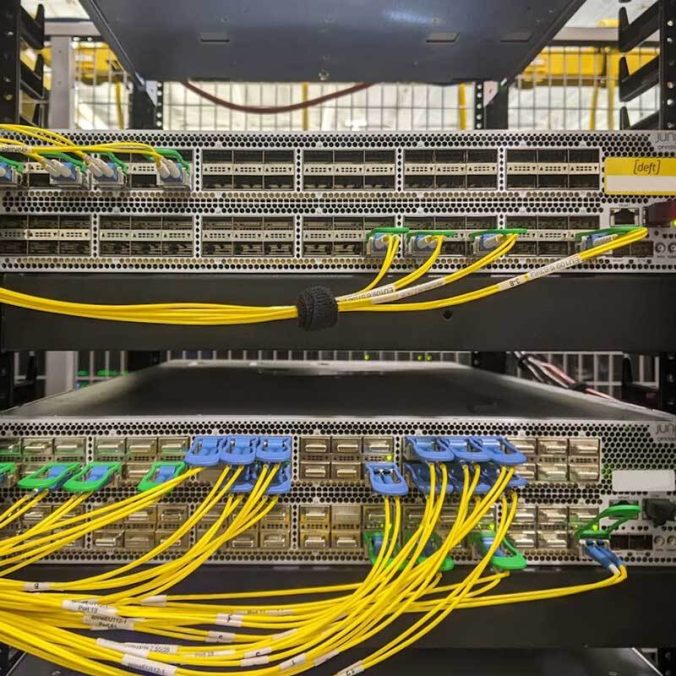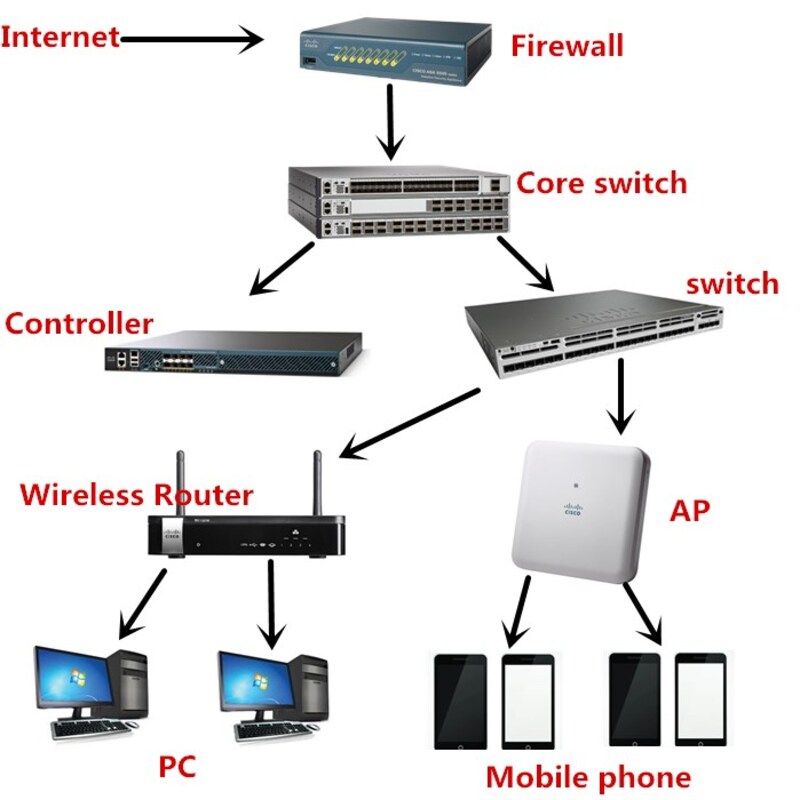Understanding how to find your router’s IP address is essential for anyone managing a home network. Knowing this address is crucial for accessing your router’s settings and optimizing your network’s performance. Thankfully, the process is straightforward. This guide will take you through all the steps you need to follow, and we’ll also discuss why knowing your router’s IP is important.
Why Knowing Your Router’s IP Address Matters
Accessing Router Settings
First and foremost, accessing your router’s settings is a primary reason to find its IP address. Your router communicates with various devices in your home. Each of these devices connects to the router through the local network. Usually, you can only modify these settings directly through a browser. You must enter the IP address into the address bar. Thus, knowing the IP address grants you access to crucial configurations.
Strengthening Network Security
Moreover, knowing your router’s IP address allows you to enhance your network’s security. Transforming the default password is essential to safeguard your network from unauthorized access. However, you first need access to the router settings to make this change. By logging in, you can modify security settings, update firmware, and even set up parental controls. All these actions contribute to a more secure online environment for you and your family.

How to Find Your Router IP Address
Finding your router’s IP address is a simple process. You can achieve this using various devices. Here are instructions for the most common operating systems: Windows, macOS, and mobile devices.
For Windows Users
First, if you’re a Windows user, the process is efficient. Begin by clicking on the Start button. Next, type “cmd” into the search bar and hit Enter. This action opens the Command Prompt. Once you see the black window, type “ipconfig” and press Enter. The computer will generate a list of all network settings.
Look for the “Default Gateway” section. This listing typically represents your router’s IP address. It often appears as a series of numbers, resembling “192.168.1.1” or “192.168.0.1.” Remember this number, as it is what you will use to access your router.
For macOS Users
Next, let’s discuss how to find your router’s IP address on a macOS device. Click on the Apple menu in the top-left corner. Select “System Preferences” from the drop-down menu. Then choose “Network” to see your active networks. When you find the network you are using, click on it.
You will see the network settings on the right side of the screen. Look for the line that reads “Router.” Next to it will be your router’s IP address. Write this number down, as it will allow you to access your router’s settings later.
Finding Your Router IP Address on Mobile Devices
Now that we’ve covered computers, let’s focus on mobile devices. Whether you use an Android or iOS device, the steps may vary slightly. However, both processes are straightforward and quick.
For Android Users
If you’re using an Android device, begin by going to “Settings.” Scroll down until you see “Network & Internet.” Tap on this option, then select “Wi-Fi.” You’ll see a list of available networks. Next, tap the network you are connected to.
This action will display the network details. Look for “Advanced” and tap on it. You’ll find the “Gateway” option here. This listing shows your router’s IP address. Write this down so you can use it later for accessing your router settings.
For iOS Users
In contrast, if you are using an iOS device such as an iPhone or iPad, the steps differ slightly. First, open the “Settings” app. Next, tap on “Wi-Fi” to see a list of available networks. Make sure you are connected to the correct Wi-Fi network.
Then, tap on the “i” icon next to the network. This action displays the network details. Here, you will see “Router,” followed by the IP address. Note this down, as it will help you access the router’s settings.

Dealing with Common IP Configuration Issues
Sometimes, finding your router’s IP address may not go as smoothly as expected. Occasionally, users might face certain issues. Understanding these common problems can help you resolve them effectively.
Incorrect IP Address
Firstly, one common error is misidentifying the IP address. Users may accidentally enter a similar-looking number. This mistake can cause failure when attempting to access the router settings. Always double-check the number you copied. If it doesn’t work, revisit the previous steps to ensure accuracy.
Network Connection Issues
Secondly, network connection issues may also prevent you from accessing the router. Ensure that your device is connected to the correct network. Sometimes, devices might connect to a guest network or another unintentionally. If this happens, your router’s IP address will not be reachable. Confirm that your device is on the primary network before proceeding.
Changing Your Router’s IP Address
After finding your router’s IP address, you may want to change it for better network management. Adjusting the router’s IP address can improve security and decrease the risk of network conflicts. Typically, you can perform this action through the router’s settings page.
Accessing the Router Settings
Before proceeding, ensure you are logged into your router using the IP address you discovered earlier. Open a web browser and enter the IP address in the address bar. After that, you will be prompted to enter your username and password. Most routers use a default combination of “admin” for both fields; however, this varies by brand. Therefore, check your router documentation if unsure.
Changing the IP Address
Once you have successfully logged in, locate the option for “LAN” or “Network Settings.” Here, you should find the current IP address of your router. Change this to a different but compatible address, ensuring it fits within the correct subnet. For example, if your current address is “192.168.1.1,” consider changing it to “192.168.1.2.”
After making changes, make sure to save them. Your router will often restart to apply those changes. Upon completion, you’ll need to access the settings again using the new IP address.
Troubleshooting Access Issues
Occasionally, you may face problems while trying to log in. Sometimes, the web interface does not load or times out. Understanding how to troubleshoot effectively will help you overcome these challenges.
Resetting the Router
Firstly, resetting your router can often resolve access issues. Look for a small, recessed button on the back or bottom of the router. Pressing this button usually requires a pin or paperclip. Hold it down for about ten seconds; this action will restore factory settings. Please note that this will erase any custom configurations you have made.

Checking Network Connections
Additionally, double-check any network connections. Ensure that your router is powered on and all cables are securely plugged in. Sometimes loose connections can disrupt access. Restart your modem, and then rerun the steps to access the router settings using the IP address.
Enhancing Router Performance
Once you have accessed your router, you can configure settings to enhance its performance. Modifying specific options can lead to a more efficient and reliable network for all connected devices.
Updating Firmware
One crucial step is updating the router’s firmware. Manufacturer updates often include security patches and performance improvements. Look for a section labeled “Firmware Update” or similar within the router settings. Follow the on-screen instructions to check for available updates and apply them.
Adjusting Channel Settings
Moreover, adjusting your router’s channel settings can significantly improve performance. Routers generally operate on various channels. If multiple routers in your area use the same channel, congestion can occur, resulting in slow speeds. Use tools to check the channel your neighbors are using, then choose a less crowded option to enhance performance.
Conclusion: Mastering Your Home Network
In conclusion, knowing how to find your router’s IP address is essential for everyone with a home network. This knowledge empowers you to access and modify important settings easily. Additionally, it aids in strengthening your network security through appropriate changes. Following the steps outlined above, you can efficiently find and utilize your router’s IP address.
By making the necessary adjustments, you can achieve significant improvements in your network’s performance. Regularly check for updates and optimize settings as required. Such actions ensure a secure, efficient network environment in your home. So take charge of your home network today and enjoy the benefits of advanced management.