The spectrum router blinking red light slowly can be concerning. It’s often a sign of a deeper issue. Understanding the reason behind it can save time and frustration. This guide will walk you through potential causes and solutions. We’ll also delve into the importance of addressing this promptly. So, let’s explore what the red blinking light signifies and how to resolve it.
Analyzing the Significance of a Blinking Red Light
Router Status Indicators
Router status indicators play a vital role in diagnosing network problems. They communicate the device’s current state. A steady green light usually indicates a functioning router. Conversely, a red light warns of possible issues. Therefore, paying attention to these lights is essential.
Differentiating Between Light Patterns
Spectrum routers display several light patterns to indicate different statuses. A persistent red light often indicates a significant issue. In contrast, a slow blinking red light might mean something else entirely. Differentiating between these patterns is crucial to resolving the issue.

Common Causes of a Blinking Red Light
Network Connectivity Issues
One of the most frequent causes is network connectivity problems. Your router may struggle to establish a stable connection. This interruption can be due to various reasons, such as network congestion. Addressing connectivity issues usually requires checking your ISP services.
ISP Service Outages
Internet Service Provider (ISP) outages can lead to a blinking red light. These interruptions are beyond your control. However, knowing they exist helps. You can usually confirm an outage by checking your ISP’s website or calling customer service.
Local Network Interference
Local network interference might also contribute. Devices like microwaves and cordless phones can interfere. Keeping these devices away from your router can often solve the issue. Additionally, placing your router in an open space can improve signal strength.
Hardware Malfunctions
Hardware issues can also cause a blinking red light. Routers are prone to wear and tear. Identifying hardware issues can be more complicated. However, recognizing these problems early can prevent bigger headaches.
Overheating Problems
Routers can overheat if used for extended periods. Overheating usually causes multiple problems, including a blinking red light. Therefore, make sure your router has adequate ventilation.
Faulty Equipment
Sometimes the router itself may be faulty. If your router is old, it might need replacement. Alternatively, the problem could be with the cables. Inspecting cables for wear and tear can provide insights.
Basic Troubleshooting Steps
Check Physical Connections
Start by inspecting all physical connections. Ensure that cables are properly plugged into the router and the wall outlet. Loose or frayed cables might interrupt the signal. Check if any physical damage occurred to the router itself. Additionally, inspect the power source. If possible, try using another power outlet. Observing each of these steps can help isolate the problem. Progressing further, we should consider another layer of basic troubleshooting.
Restart Your Router
Often, simply restarting the router can resolve connectivity issues. Unplug the router’s power cable and wait for 30 seconds before plugging it back in. This action forces the router to reconnect and may resolve temporary glitches. Allow the router a minute to re-establish the connection. Keep an eye on the LED indicator to see if the blinking red light turns off. If the issue persists, it’s time to dig deeper.
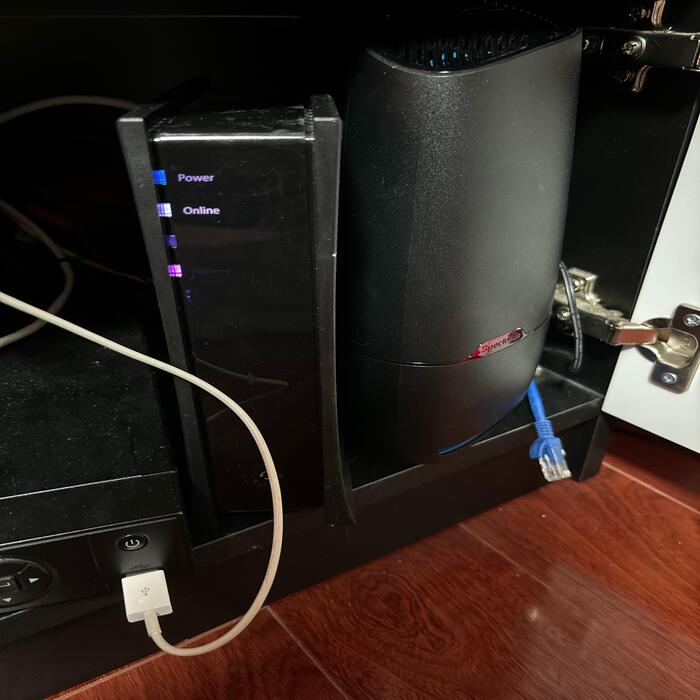
Advanced Troubleshooting Techniques
Accessing the Router’s Settings
To address persistent issues, accessing the router’s settings can be insightful. Open a web browser and type in your router’s IP address. This action prompts the login page. Use your administrator credentials to gain access. Navigate through the settings to find any potential configuration issues. Incorrect settings might cause the red light to blink. Once you identify any issues, proceed with making the necessary adjustments. In the next section, we’ll explore another advanced technique.
Updating Firmware
Outdated firmware can cause connectivity issues, evident from the blinking red light. Manufacturers regularly release updates to address such problems. First, check if your router’s firmware is up to date. If not, download and install the latest firmware from Spectrum’s official website. Follow the provided instructions carefully to avoid errors. Properly updating the firmware might resolve the ongoing connection issue. For those still facing issues, let’s proceed to contacting technical support.
Seeking Professional Help
Contacting Spectrum Support
When basic and advanced troubleshooting methods fail, seeking professional help is critical. Contact Spectrum’s customer support to report your issue. Be prepared to provide details of all the steps taken so far. Their technical representatives may guide you through additional diagnostic procedures. They might even identify issues you’re unaware of. If deemed necessary, scheduling a tech visit can resolve hardware issues. Let’s move on to discuss possible hardware-related concerns.
Hardware Replacements
Sometimes, the router itself could be faulty beyond repair. Spectrum support might recommend a hardware replacement. If your router is under warranty, a free replacement could be possible. Once you receive the replacement, follow the setup guidelines provided. Ensure to position the new router optimally for the best signal reception. Checking if the blinking red light recurs is important post-replacement. Transitioning next, we’ll discuss preventive measures.
Preventive Measures
Regular Maintenance
Prevention is better than cure. Therefore, conducting regular maintenance on your router is advisable. Periodically check for firmware updates and install them timely. Ensure your router is free from dust and clean it occasionally. Regularly inspect the cables for wear and tear. Furthermore, reboot your router at least once a week to clear minor glitches. Investing time in regular maintenance can prolong your router’s lifespan and reliability.
Optimal Router Placement
Positioning your router correctly is crucial for avoiding connectivity issues. Place the router in a central location within your home. Avoid areas with heavy obstructions like walls or metal objects that might block the signal. Ensure that it’s kept away from electronic devices that could cause interference. Elevating the router can also help in achieving better signal strength. A well-placed router ensures steady and uninterrupted internet access.

Conclusion
Recap of Steps
Facing a spectrum router blinking red slowly can be stressful. Start with basic steps like checking connections and rebooting the router. Use advanced techniques like accessing settings and updating firmware if needed. When in doubt, professional support is invaluable. Remember, for severe issues, getting the hardware checked is crucial. Additionally, preventive measures can save you from recurring issues. By following this comprehensive guide, you can reclaim your internet connectivity efficiently.
Final Thoughts
In our digitally connected world, a stable internet connection is vital. Addressing the spectrum router blinking red slowly might seem daunting. However, systematic troubleshooting, professional assistance, and preventive measures mitigate most issues. Remember, technology can sometimes be temperamental. Nevertheless, with the right approach, you can restore your connection and enjoy uninterrupted internet services. Stay patient and methodical, and your efforts will pay off.
Solving a blinking red light issue on your Spectrum router doesn’t have to be difficult. Awareness and understanding can go a long way. By performing simple checks and using advanced tools, most problems can be resolved. If all else fails, don’t hesitate to seek professional help. Taking preventative measures ensures a smooth internet experience moving forward.
Feel empowered to tackle these issues head-on. With this comprehensive guide, you’ll be back online in no time. Regular maintenance and optimization will also help prevent future problems. Enjoy a seamless internet experience by keeping your router in good health.

Leave a Reply