In this digital age, a stable WiFi connection is essential for almost everyone, whether for work or leisure. However, many users encounter issues with their WiFi routers that can lead to slow internet speeds, dropped connections, or even complete shutdowns. If you’re a beginner facing these problems, learning how to reset a Wifi router can be a vital skill. In this guide, we will explore the ins and outs of resetting a Wifi router, ensuring you stay connected in your home or office.
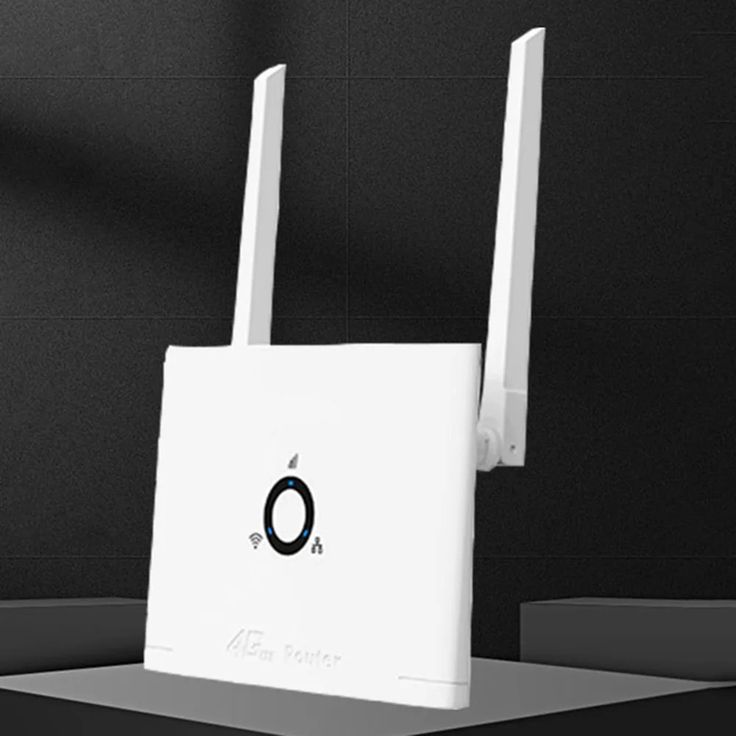
Why Should You Learn How to Reset a Wifi Router?
Learning how to reset a Wifi router is important for several reasons:
- Troubleshooting: If your internet is slow or unresponsive, resetting your router can clear bugs and refresh the connection.
- Improving Performance: A reset can often improve speed and reliability, especially after software updates.
- Removing Unauthorized Users: Resetting can help safeguard your network by removing any unauthorized users who may have connected.
- Reverting to Factory Settings: Sometimes it’s necessary to restore your router to its original settings, especially if you forget the password.
Understanding these aspects can help you maximize your Internet experience, so let’s dive deeper into how to reset a Wifi router.
How Do You Know When It’s Time to Reset Your Wifi Router?
Recognizing the right moment to reset your Wifi router is crucial for maintaining a smooth internet experience. Several indicators can signal that a reset is necessary. First, one of the most common signs of network issues involves frequent disconnections from the internet, delays in loading web pages, or an inability to connect to your home Wi-Fi entirely. If you find yourself struggling to maintain a connection, it might be a straightforward cue that your router needs a reset.
Another significant indicator is experiencing slow internet speeds. If you’ve noticed that your internet usage is unusually sluggish, even though you are paying for a higher-speed package, this could signal a deeper issue within your router that a reset might fix.
Additionally, if you have recently made changes to your network, such as adding new devices, upgrading your connection, or performing a firmware update, these alterations can sometimes lead to performance issues. A simple reset in this context may restore the functionality of your devices and improve your internet experience overall.
Whether you are dealing with frustratingly slow streaming services or issues with your smart home devices, understanding when to reset your Wifi router can save you both time and a great deal of frustration. Regular maintenance of your router can ultimately lead to a more reliable and enjoyable online experience.

What Are the Steps to Reset Your Wifi Router?
To reset your Wifi router, follow these straightforward steps:
- Locate the Reset Button: Most routers have a small button labeled ‘Reset’. It is usually found on the back or bottom of the unit.
- Press and Hold the Reset Button: Using a paperclip or a similar tool, press and hold the button for about 10–15 seconds. You might see lights blinking, indicating the reset process is underway.
- Wait for the Router to Reboot: After releasing the button, the router may take a few minutes to reboot completely. Wait until the lights stabilize.
- Reconfigure Your Router Settings: Once reset, you will need to log into the router’s interface using the default credentials.
Each of these steps is crucial in learning how to reset a Wifi router, as improper handling can lead to further complications.
What Are the Common Misconceptions About Resetting Wifi Routers?
There are several misconceptions surrounding the process of resetting routers:
- Resetting Deletes My Internet Connection: Many think that resetting a router will disconnect them from the internet permanently. This rarity only happens if incorrect configurations are entered afterward.
- Resetting Always Fixes Issues: While a reset can solve certain problems, it is not a universal remedy.
- Q & A with Support is Not Needed: Some users believe they don’t need to reach out for support if they can reset their devices, but complex issues often require professional assistance.
Debunking these myths ensures that you approach the reset process with the right expectations.
What Should You Do After Resetting Your Wifi Router?
After successfully resetting your Wifi router:
- Check Your Internet Connection: Ensure that your internet is working by using various devices.
- Change Default Passwords: Security is critical; make sure to change the default admin password and network credentials.
- Update Firmware: Log into your router’s GUI and check for any available firmware updates.
- Reconnect All Devices: You will need to reconnect devices to the new network settings.
- Test Your Speeds: Use online tools to ensure your speeds are consistent with your service plan.
Being proactive after the reset ensures you maintain security and performance.

How Can You Troubleshoot If Resetting Doesn’t Work?
When you’ve attempted to reset your Wi-Fi router but still find yourself grappling with connectivity issues, there are several steps you can take to effectively troubleshoot the situation before resorting to further resets.
First and foremost, start by checking all physical connections. Ensure that every cable, including the power and Ethernet connections, is securely plugged in. Loose or damaged cables can lead to connectivity problems, so it’s essential to inspect them thoroughly.
Next, consider the network settings. After a reset, some settings may revert to default, which could disrupt your internet connection. Take the time to manually reconfigure important settings, such as the network name (SSID) and security password.
Additionally, testing your connection with multiple devices is a critical step in isolating the problem. By attempting to connect to the network using different devices—such as smartphones, tablets, or laptops—you can determine if the issue is specific to one device or more widespread.
Don’t forget to check the frequency bands used by your router. Most modern routers operate on both 2.4 GHz and 5 GHz bands. If you’re experiencing connectivity issues, it may be worth switching between these bands, as interference or signal strength can vary significantly between them.
Incorporating these troubleshooting techniques can help you identify and resolve connectivity issues efficiently, thereby avoiding the unnecessary hassle of frequently resetting your router. With a systematic approach, you can restore your internet connection and enjoy uninterrupted browsing.
When Is It Time to Replace Your Wifi Router?
Recognizing when your router’s time has come is vital for maintaining a stable and fast internet connection:
- Age Matters: If your router is over 5 years old, it might not support the speeds or functionalities you need.
- Consistent Connectivity Problems: Repeated issues after a reset might indicate hardware failure.
- Inability to Update Firmware: Manufacturers may stop providing updates for older router models.
- Lack of Features: If you find your router lacking in modern features, consider investing in a new model.
Ultimately, understanding when to replace your outdated Wifi router can significantly save both time and money on persistent connectivity issues.
Conclusion
Learning how to reset a Wifi router can be a game-changer in maintaining your internet connection. By recognizing signs that it’s time to reset, following proper procedures, and debunking common myths, you can enhance your online experience significantly. While resetting isn’t always the ultimate solution, it is a critical skill to possess in today’s digitally-driven world. Make sure to follow the steps outlined above, and you’ll minimize disruptions and keep your WiFi running smoothly.
Leave a Reply