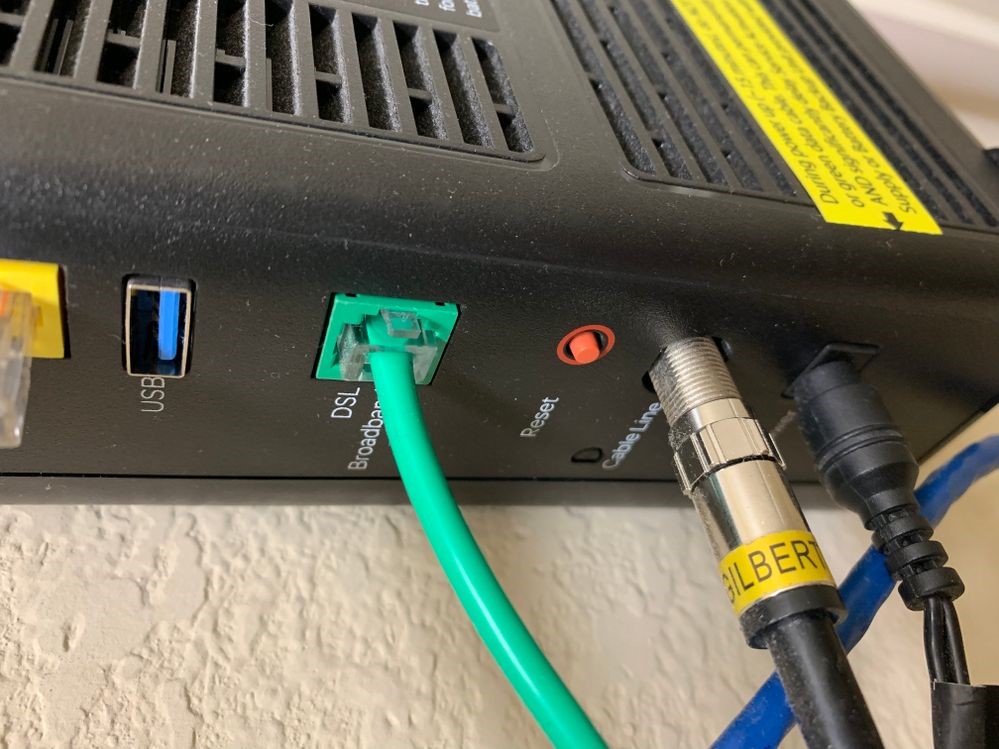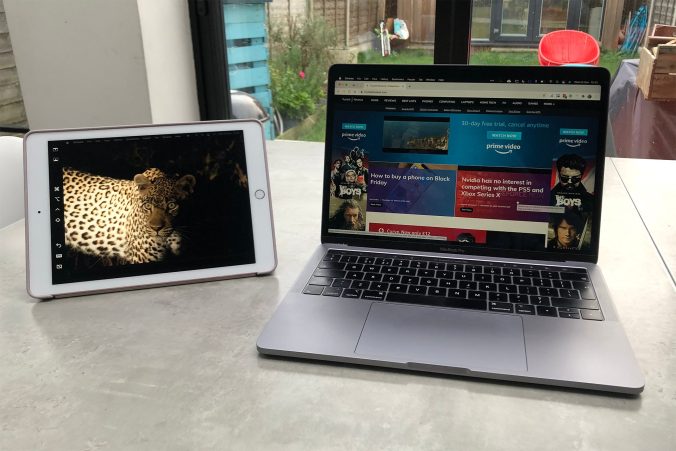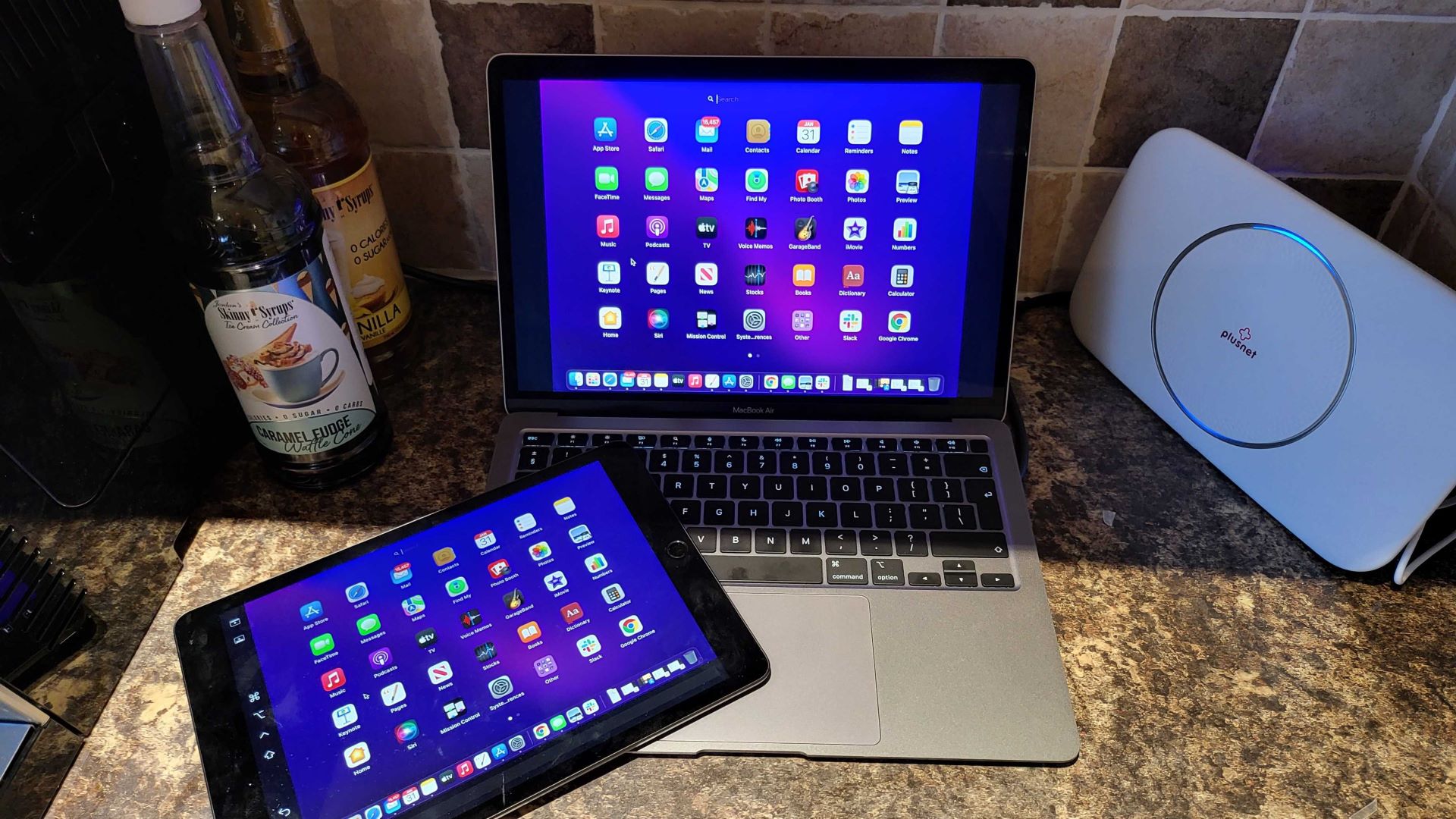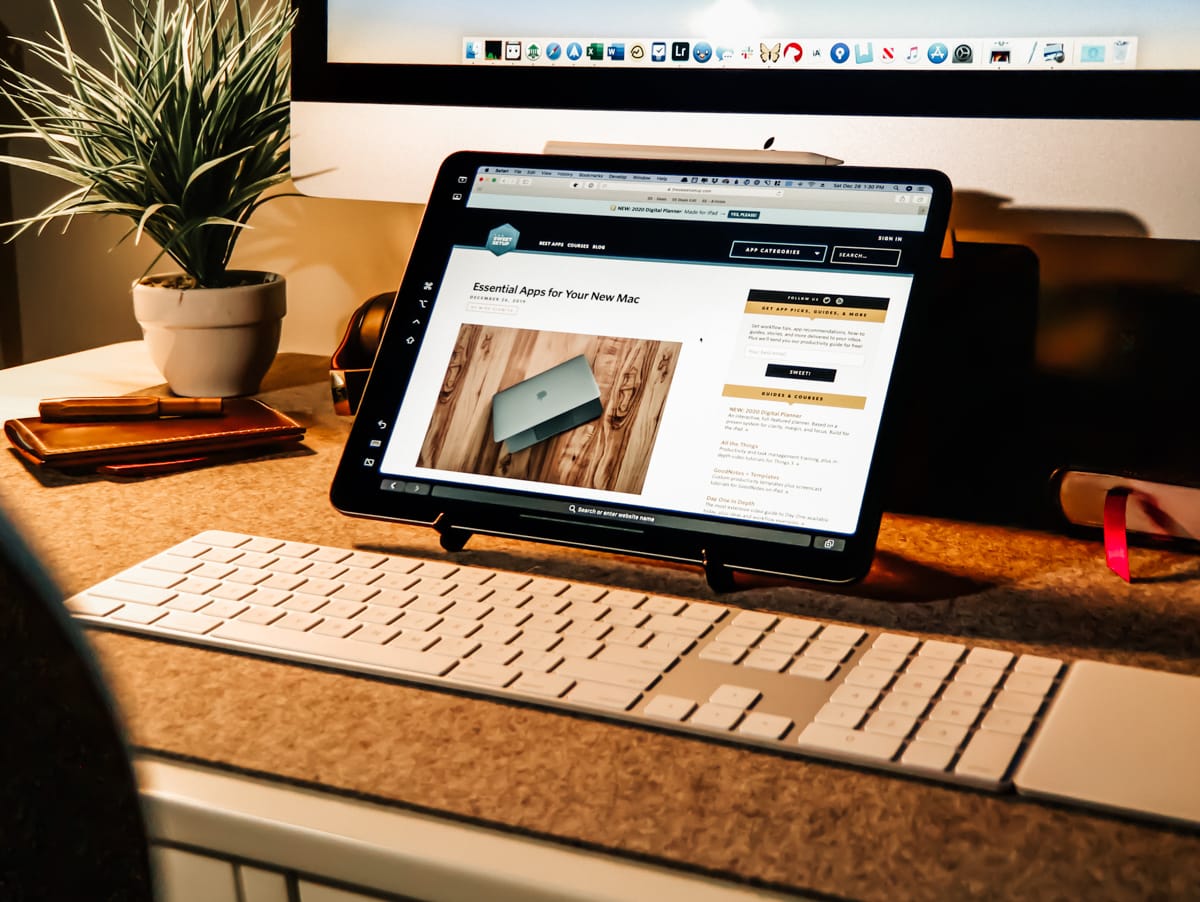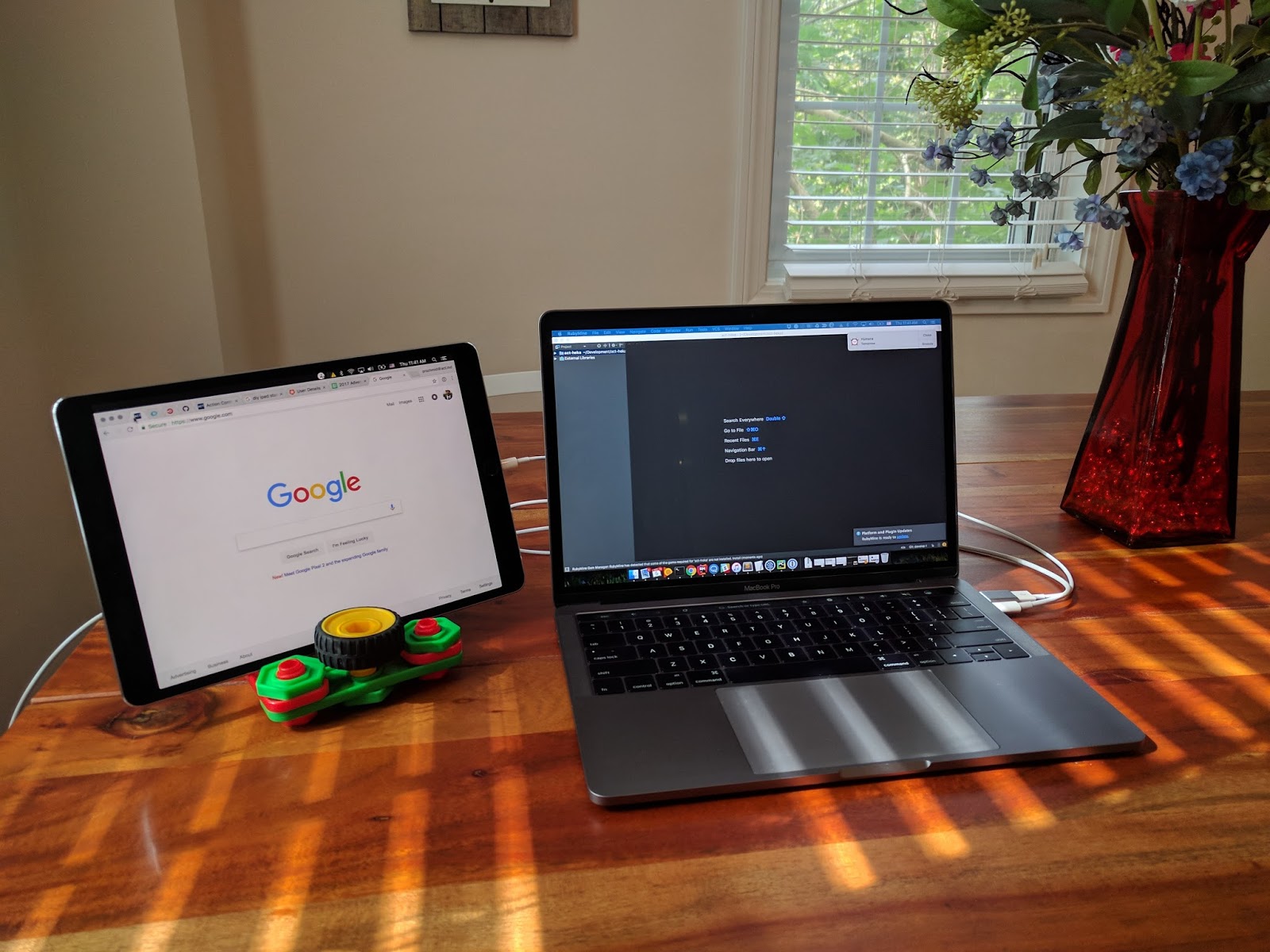In the ever-evolving world of technology, the security and connectivity of our home and office networks have become increasingly critical. One feature that has gained significant attention in recent years is the Wi-Fi Protected Setup (WPS) protocol, a convenient method for establishing a secure wireless connection. However, the implementation and utilization of WPS on routers have been the subject of much debate and discussion.
Understanding the Basics of WPS
WPS is a feature designed to simplify the process of connecting devices to a wireless network. Traditionally, setting up a secure Wi-Fi network involved complex configurations, including the manual entry of lengthy passwords or passphrases. WPS aims to streamline this process by allowing users to connect new devices to the network with the push of a button or the entry of a PIN code.

The WPS Connection Process
The WPS connection process typically involves two steps. First, the user initiates the WPS connection on the router, either by pressing a physical button or accessing the router’s web-based interface. Next, the user selects the WPS option on the device they wish to connect, and the two devices establish a secure wireless connection without the need for manually entering a password.
This convenience factor has made WPS a popular choice for many users, particularly those who frequently add new devices to their network or have limited technical expertise. By simplifying the connection process, WPS can help ensure that all devices in a household or office are seamlessly integrated into the network.
The Security Concerns Surrounding WPS
While the convenience of WPS is undeniable, it has also sparked concerns about the potential security vulnerabilities associated with its implementation. Over the years, researchers have uncovered weaknesses in the WPS protocol that can be exploited by malicious actors, compromising the overall security of the network.
The Brute-Force Attack Vulnerability
One of the primary security concerns with WPS is its susceptibility to brute-force attacks. The WPS PIN, a unique 8-digit code that serves as an alternative to the network password, has been found to be vulnerable to such attacks. Attackers can use automated tools to systematically guess the PIN, eventually gaining access to the network.
Fortunately, many router manufacturers have addressed this vulnerability by implementing measures to limit the number of attempts or by disabling the WPS PIN feature entirely. However, it is essential for users to ensure that their router’s WPS settings are configured correctly and that the latest firmware updates are installed to mitigate these security risks.
The Risks of Leaving WPS Enabled
Another security concern with WPS is the potential risk of leaving the feature enabled, even if it is not actively being used. If an attacker gains physical access to the router or is able to remotely access the device, they could exploit the WPS vulnerability to gain unauthorized entry to the network.
To address this issue, it is recommended that users carefully consider the potential risks and benefits of keeping WPS enabled on their routers. In some cases, disabling WPS entirely may be the most prudent course of action, especially if the network is not frequently used to connect new devices.
Optimizing Router Security with WPS
While the security concerns surrounding WPS are valid, it is important to recognize that the feature can still be leveraged effectively when implemented and configured correctly. By understanding the potential risks and taking appropriate measures, users can harness the convenience of WPS while maintaining a secure network environment.
Striking a Balance Between Convenience and Security
When it comes to WPS, striking a balance between convenience and security is crucial. Users should carefully evaluate their specific needs and the level of risk they are willing to accept. For some, the added convenience of WPS may outweigh the potential security risks, while others may opt to prioritize security by disabling the feature altogether.
Implementing Robust Security Measures
To mitigate the security risks associated with WPS, users should consider implementing additional security measures on their routers. This may include regularly updating the router’s firmware, changing the administrative password, and enabling features like MAC address filtering or client isolation.
Furthermore, users should be vigilant in monitoring their network activity and promptly addressing any suspicious behavior or unauthorized access attempts. By taking a proactive approach to router security, users can leverage the benefits of WPS while minimizing the potential for compromise.
Educating Yourself and Others
Ultimately, the effective utilization of WPS on routers requires a combination of technical knowledge and a deeper understanding of the associated security implications. By educating themselves and others on the best practices for WPS implementation and network security, users can empower themselves to make informed decisions and maintain a secure and reliable wireless environment.
Conclusion: Embracing WPS with Caution and Vigilance
In the ever-evolving landscape of home and office networking, the Wi-Fi Protected Setup (WPS) feature presents both opportunities and challenges. While WPS can simplify the process of connecting new devices to a wireless network, it is essential to be aware of the potential security vulnerabilities associated with its implementation.
By understanding the basics of WPS, the security concerns surrounding its use, and the strategies for optimizing router security, users can make informed decisions about the appropriate implementation and configuration of this feature. By striking a balance between convenience and security, and by staying vigilant in monitoring their network environment, users can harness the power of WPS while maintaining a robust and secure wireless infrastructure.
Although WPS provides convenience, it also brings some security risks. Attackers can exploit the vulnerability in the WPS PIN code to conduct brute force attacks and gain network access. To minimize these risks, users should carefully evaluate their needs and take appropriate security measures, such as regularly updating firmware, changing administrative passwords, and enabling MAC address filtering. It’s equally important to educate yourself and others about WPS implementation and cybersecurity best practices. Only by using WPS in a prudent and vigilant manner can users achieve a balance between convenience and security, ensuring the reliability and security of wireless infrastructure.
As technology continues to evolve, it is crucial for users to remain informed and proactive in their approach to network security. By embracing the convenience of WPS with caution and vigilance, users can ensure that their wireless connections remain secure, reliable, and tailored to their specific needs.