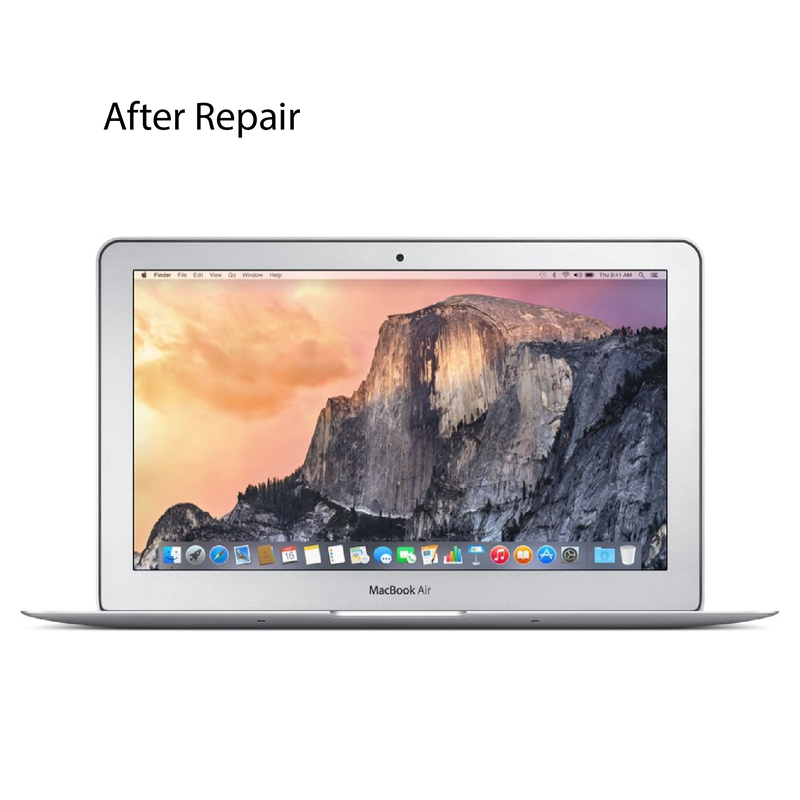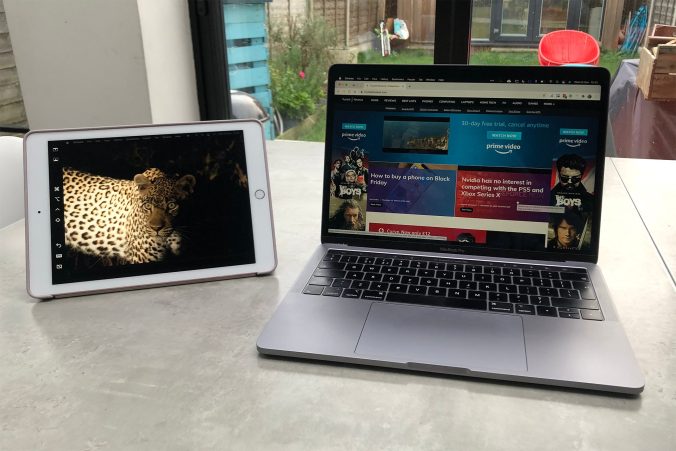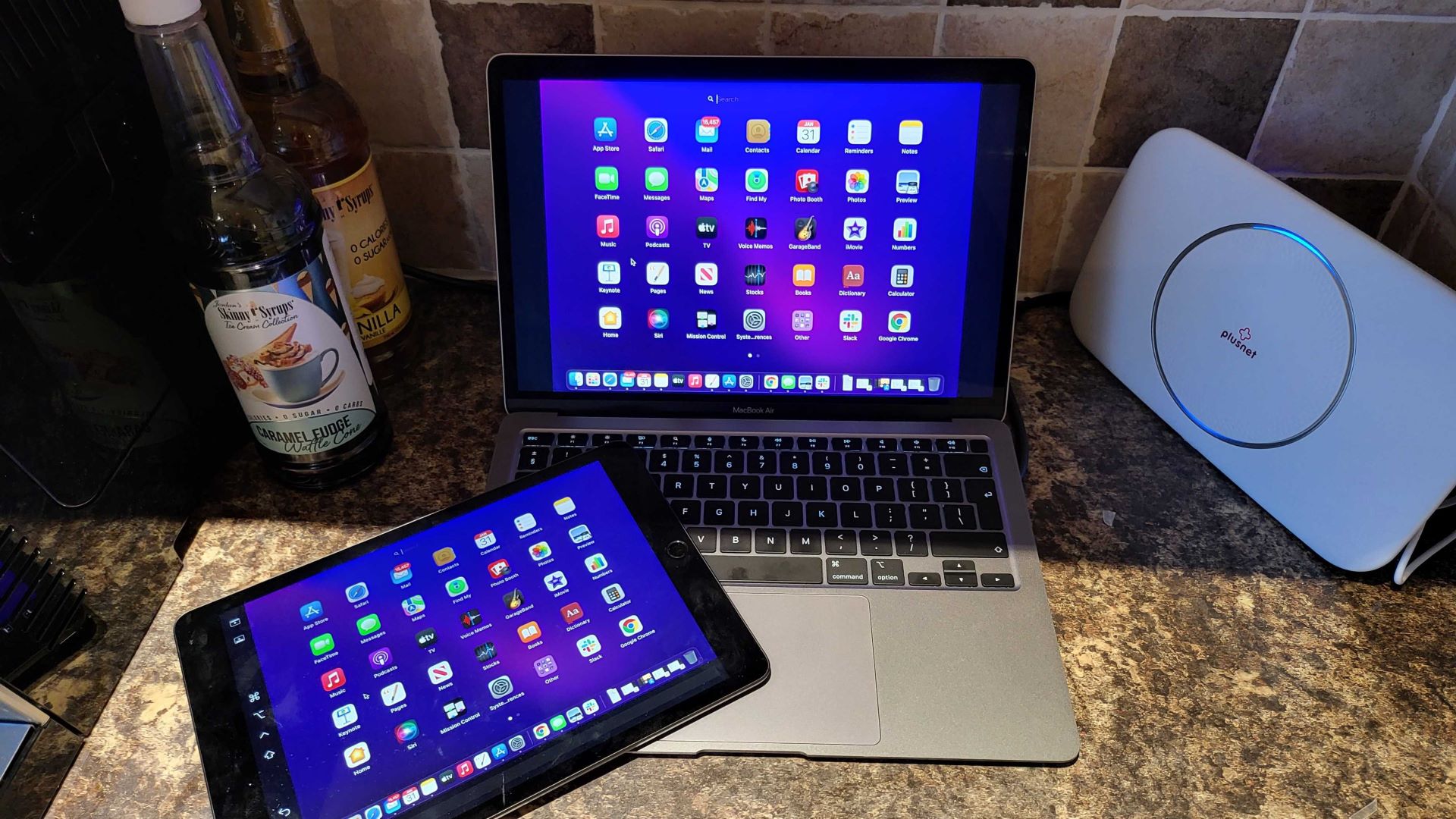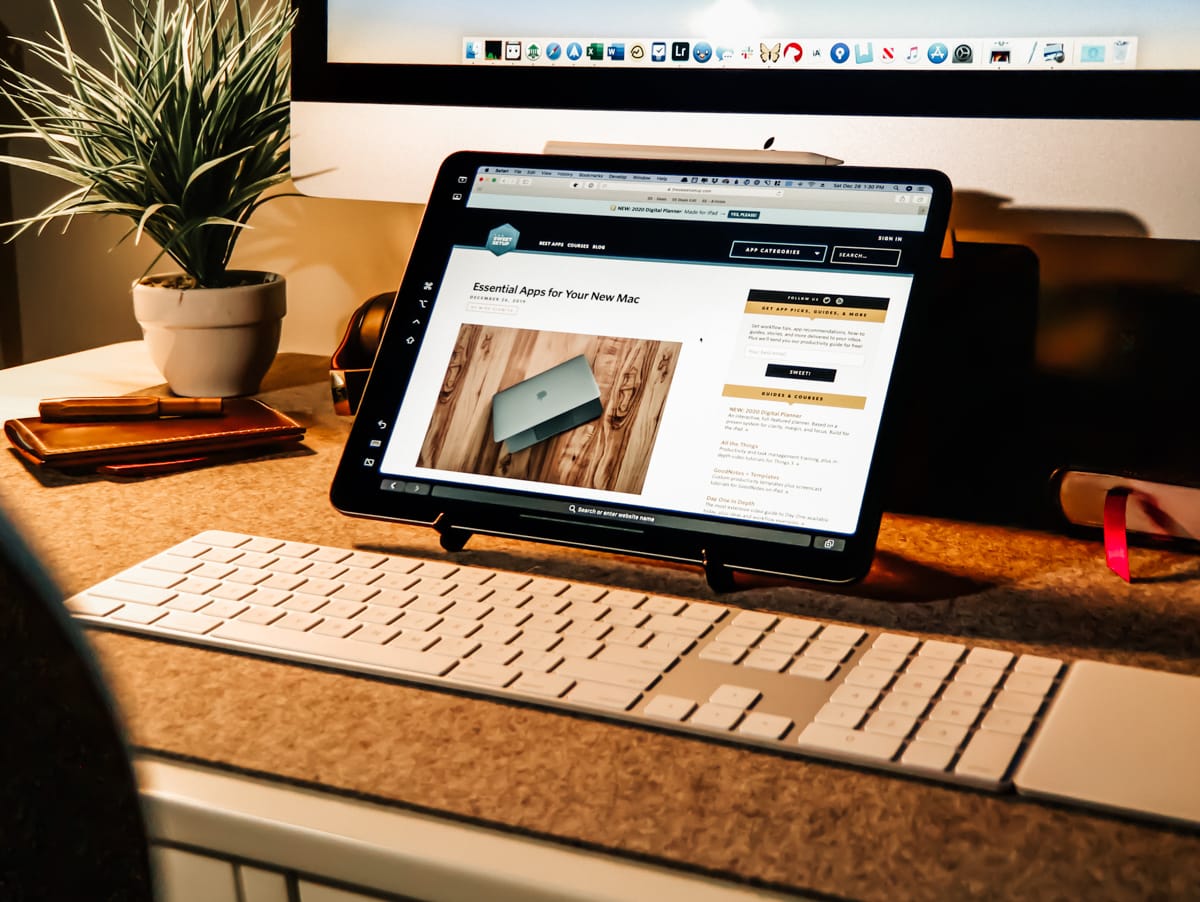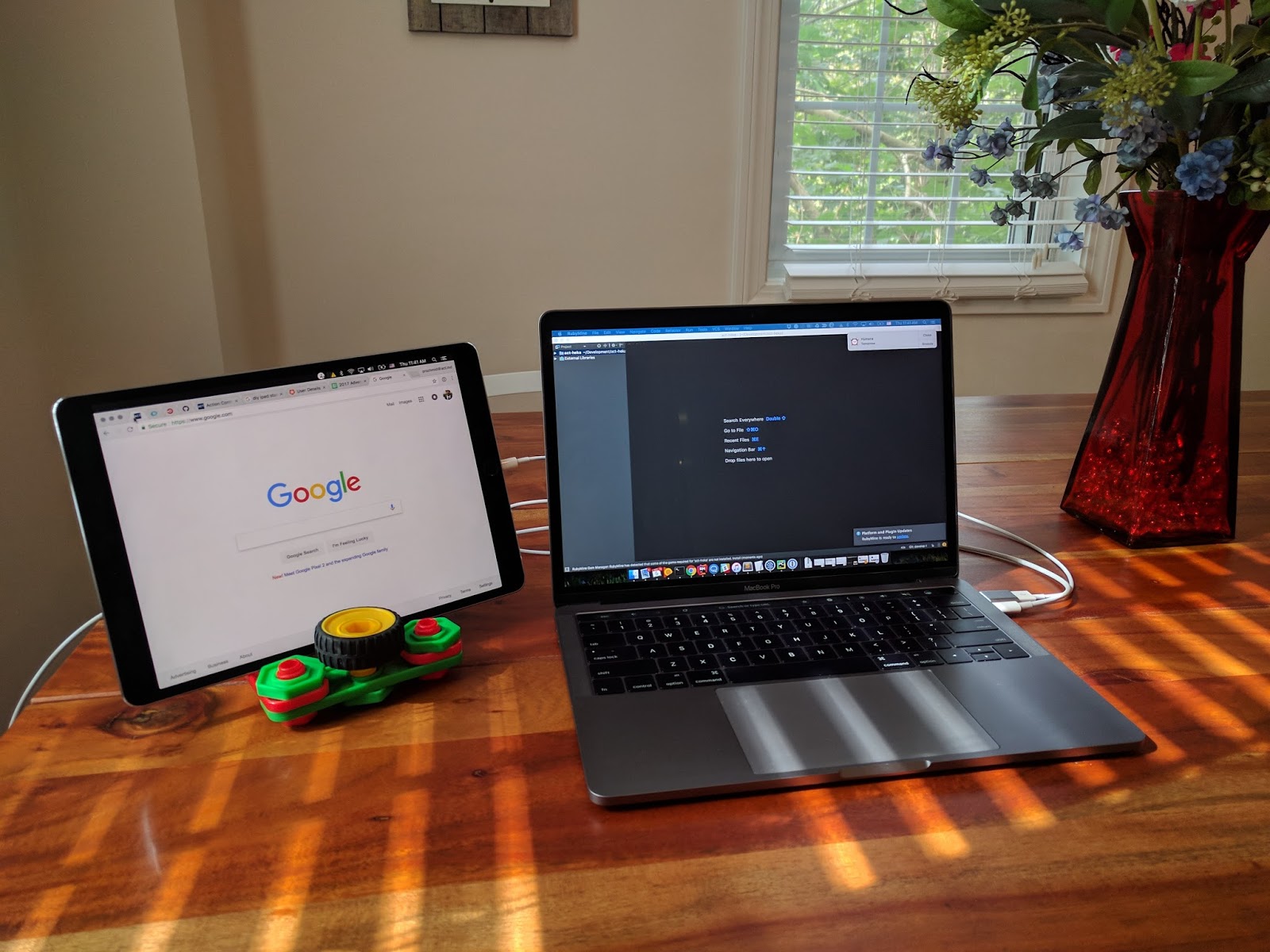Touchscreen technology has significantly transformed the way we interact with devices. Since its inception, it has reshaped the landscape of technology. Touchscreens are now integral components of smartphones, tablets, and many modern devices. Today, let’s delve deeper into this fascinating topic. We’ll explore its history, functionality, and impact on our daily lives.
A Brief History of Touch Screen Technology
Early Beginnings
The origins of touch screen technology date back to the 1960s. Early concepts revolved around capacitive technology. These systems were rudimentary yet groundbreaking. For instance, the first touch screens utilized light beams to detect input. Users would break a beam of light by touching the screen. Consequently, this created a simple method for user interaction.
While the technology was in its infancy, it set the stage for future innovations. In the 1970s, touchscreen technology gained traction in specialized fields. Engineers and researchers began to refine earlier prototypes. Touch screens found their way into industrial applications. Such advancements demonstrated significant potential.
The 1980s and Commercialization
The 1980s ushered in commercial applications of touch screens. This decade brought about the introduction of resistive touch technology. Unlike early systems, resistive touch screens became widely adopted. Manufacturers embraced the technology due to its cost-effectiveness. It allowed for significant penetration into the consumer market.
Moreover, the 1980s saw the launch of the first touch-enabled personal computers. These devices revolutionized how users interacted with their machines. As personal computers flourished, so did touch screen technology. It became a popular feature in various electronic devices.
Touch screens began appearing in ATMs and kiosks. Users could now engage with machines effortlessly. This era marked a turning point. Touch screens were no longer an experimental concept but a practical reality. They offered enhanced user experiences and convenience.

Different Types of Touch Screen Technology
Resistive Touch Screens
Resistive touch screens have been a cornerstone of the technology since their inception. They consist of multiple layers. When a user touches the screen, the layers come into contact. This process creates a voltage change that the device then interprets.
Due to their simplicity, resistive screens are affordable. Manufacturers often use them in various applications. For instance, they can be found in kiosks, handheld devices, and more. However, these screens require a stylus or finger pressure for activation.
Moreover, resistive touch screens can also be used in harsh environments. Their durability makes them suitable for industrial applications. As a result, they remain relevant despite the emergence of other technologies.
Capacitive Touch Screens
Capacitive touch screens represent a more advanced approach. They use the electrical properties of the human body to detect touch. When a finger approaches, it disturbs the screen’s electrostatic field. The device registers this change and responds accordingly.
These screens provide a more responsive experience. Users can interact with them using fingers rather than styluses. This enhancement has led to their widespread adoption in smartphones and tablets. Capacitive screens are also known for their vibrant displays. They enable multi-touch capabilities, allowing users to pinch and zoom efficiently.
However, capacitive screens can be sensitive in humid conditions. They might misinterpret accidental touches as user inputs. Nonetheless, their popularity continues to grow. They epitomize the modern user interface.

Advantages of Touchscreen Technology
Touchscreens have numerous advantages that enhance user experience significantly. One of the major benefits is ease of use. Touchscreens require minimal training, making them intuitive. Most users can navigate touchscreen interfaces without prior experience. As a result, touchscreen technology has gained vast popularity across different demographics.
Moreover, touchscreens can display various content types. Users can interact with images, videos, and text seamlessly. This versatility makes touchscreens highly effective educational tools. Moreover, these screens enhance the gaming experience. Users can manipulate objects on the screen instantly, resulting in more engaging interactions.
Enhanced Interaction and Engagement
Touchscreen devices foster a rich interaction dynamic between users and machines. This engagement is particularly noticeable in smartphones and tablets. It allows for immediate feedback, making users feel more in control. Consequently, this heightened interaction leads to an improved user experience.
In educational settings, touchscreen technology enhances engagement. Students can interact directly with materials. This interaction fosters active learning, which can be more effective than traditional methods.
Increased Accessibility
Touchscreen technology has improved accessibility for users with disabilities. Many touchscreen devices now include assistive technologies. These features cater to various needs, ensuring inclusiveness. For instance, voice commands and tactile interfaces make navigation easier.
Additionally, large touchscreen displays can be used in public spaces. They provide essential information to users without needing physical interaction. They can serve as information kiosks, helping people find their way.

Applications of Touch Screen Technology
Consumer Electronics
Consumer electronics have significantly reshaped the landscape of touch screen technology. Smartphones are at the forefront of this evolution. Almost every smartphone model features a touch screen interface. This technology offers intuitive navigation and enhances user engagement.
Tablets followed suit, embracing similar interfaces. These devices have become essential tools for both work and leisure. Touch screens have made tasks like reading, browsing, and gaming more interactive. Consequently, people have become accustomed to this method of interaction.
Moreover, smart TVs and gaming consoles now utilize touch technology. This phenomenon further solidifies touch screens as integral to modern life. From streaming platforms to immersive gaming experiences, touch interaction enriches the experience.
Industrial Applications
Touch screen technology has also found its way into industrial settings. Factories and warehouses now often rely on touch-enabled machines. Workers can interact with machinery using simple gestures. This feature boosts productivity and reduces errors during operations.
Many control panels in factories have transitioned to touch interfaces. For instance, they allow for easier monitoring of machinery and processes. This transition has simplified training for new employees as well.
Furthermore, touch screens improve safety in various industrial applications. Workers can receive real-time updates and alerts without needing physical buttons. This contribution to safety enhances overall operational efficiency.

The Future of Touch Screen Technology
Innovations on the Horizon
As technology progresses, touch screens are set to evolve further. Innovations such as haptic feedback are gaining attention. This feature adds a tactile sensation to touch interactions. Users will experience a more immersive way to interact with devices.
Additionally, advancements in flexible screens open new possibilities. Manufacturers are developing bendable touch screens. This innovation could revolutionize device design and functionality. Imagine smartphones that could fold without compromising usability.
Moreover, augmented reality (AR) integration promises exciting developments. Devices featuring AR with touch screens could provide richer user experiences. These innovations will redefine the way we perceive technology.
Challenges to Address
Despite the promising future, challenges remain. One significant issue is screen durability. Touch screens are susceptible to scratches and cracks. Manufacturers must prioritize durability without sacrificing touch sensitivity.
Moreover, user privacy concerns are on the rise. As devices become more interconnected, safeguarding user information is crucial. Developers should focus on ensuring data security with future iterations.
Additionally, the environmental impact of production and disposal needs consideration. Manufacturers must explore sustainable materials. This approach can reduce the carbon footprint of touch screen devices. By addressing these obstacles, the industry can promote responsible innovation.
The Impact of Touch Screen Technology on Society
Changing Communication Dynamics
Touch screen technology has revolutionized communication methods. Both personal and professional communication channels have been transformed. Smartphones and tablets facilitate instant messaging and social media interactions.
As a result, people have adapted to a new social landscape. Communication is now predominantly digital and visually oriented. Users rely on emojis, GIFs, and multimedia to express emotions. Enhanced interactivity has enabled more meaningful connections.
Moreover, video conferencing applications have grown in popularity. Touch screens simplify engaging in remote meetings and collaborations. Consequently, businesses have adapted to a more global workforce. The touch screen has played a central role in reshaping communication dynamics.
Education and Learning
Touch screen technology also affects education. Classrooms increasingly utilize interactive touch screens. This shift enhances student engagement in various subjects. For instance, learners can interact with educational content directly.
Touch-enabled devices facilitate personalized learning experiences. Students can access a wealth of information easily and intuitively. This democratization of information fosters a more inclusive environment.
Furthermore, students with disabilities benefit from touch screen technology. The intuitive interface suits various learning styles and needs. As a result, educators embrace this technology to foster creativity and exploration.

Conclusion
Touch screen technology has come a long way. Its evolution from basic interfaces to advanced multi-touch systems is impressive. As we look to the future, numerous innovations await. These changes promise to enhance user experiences across various applications.
With consumer electronics, industrial applications, and educational tools adopting touch technology, its impact on society is profound. However, addressing challenges will be crucial. By doing so, the industry can continue to innovate responsibly.
As users, staying informed about these advancements is essential. Understanding touch screen technology allows us to appreciate its complexities. Ultimately, it enriches our daily lives and interactions with the world around us. The evolution and future of touch screen technology remain exciting and transformative.