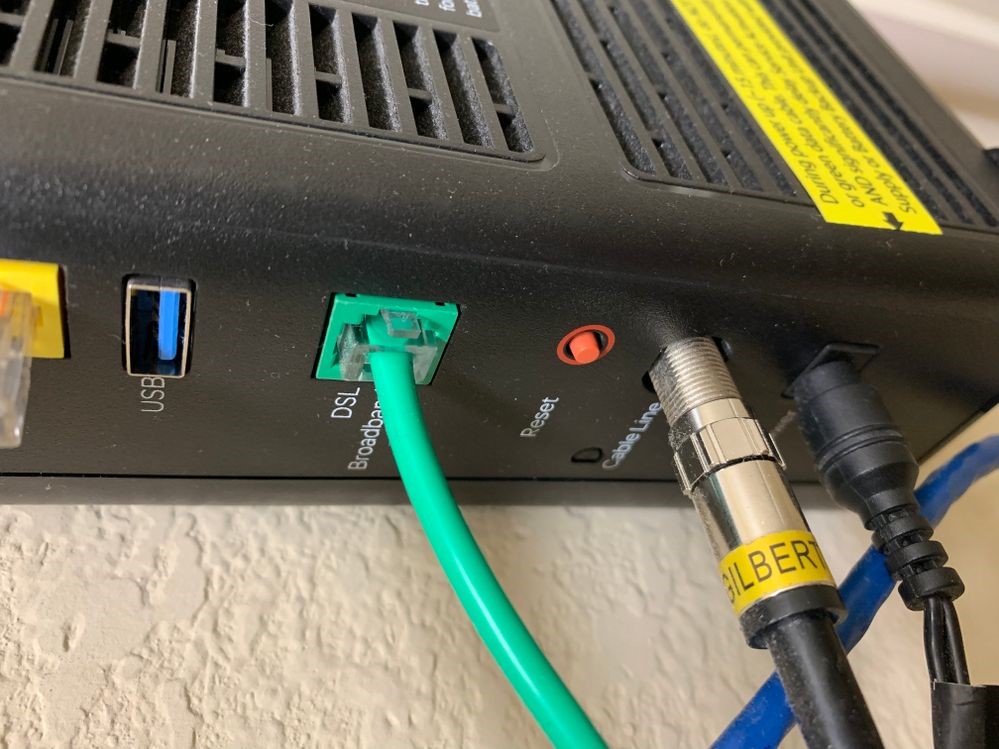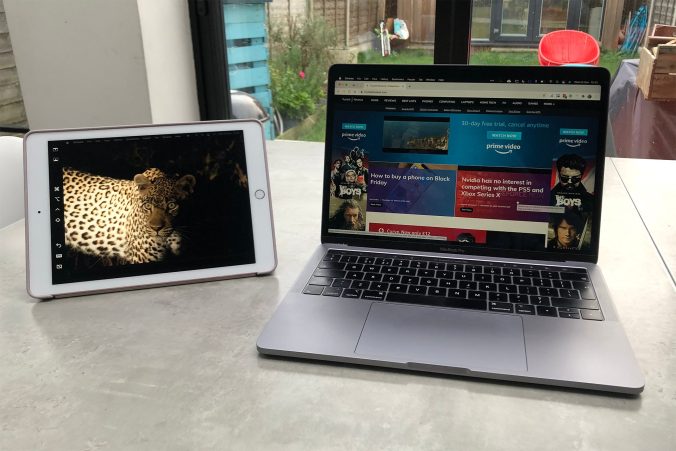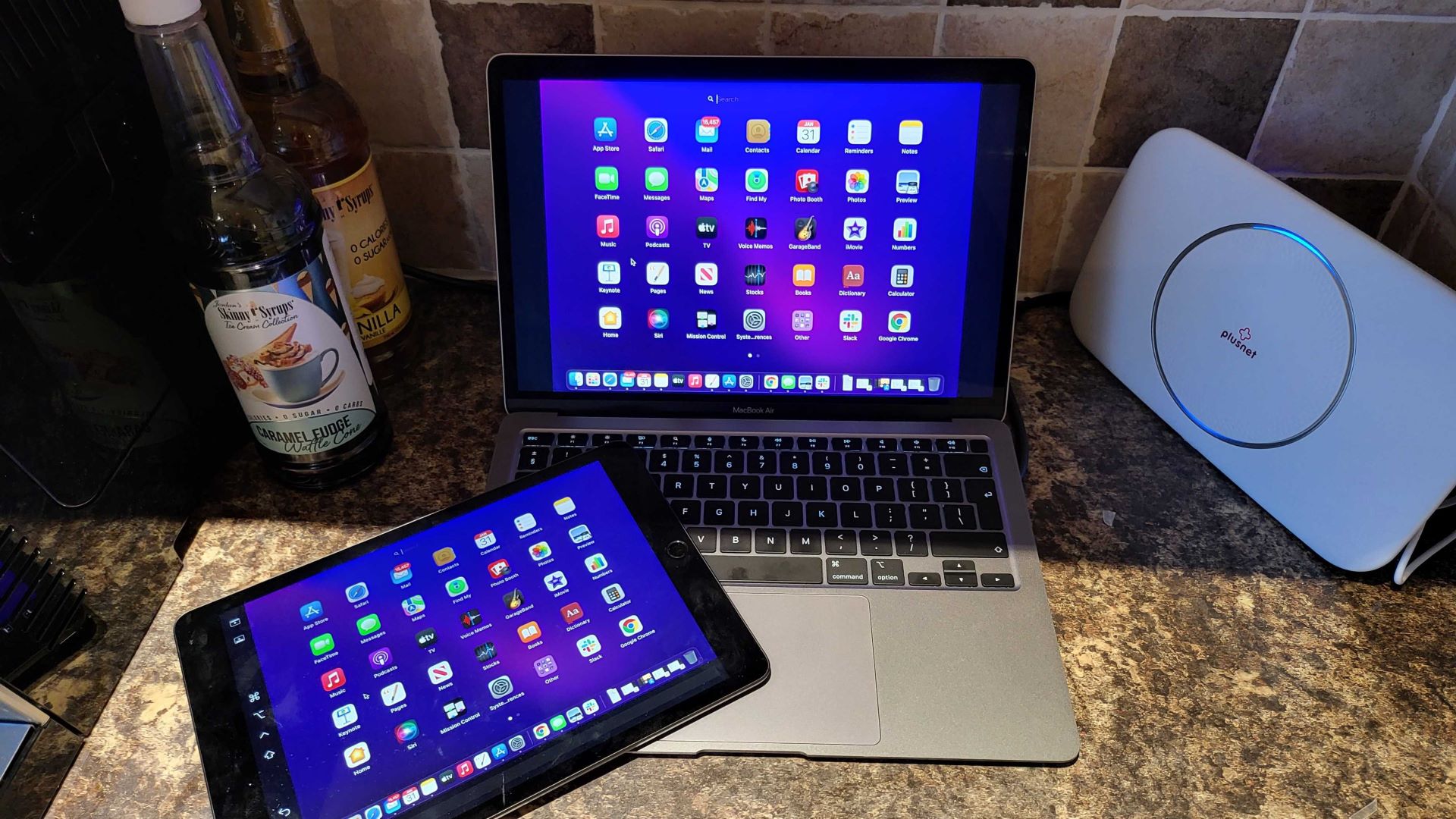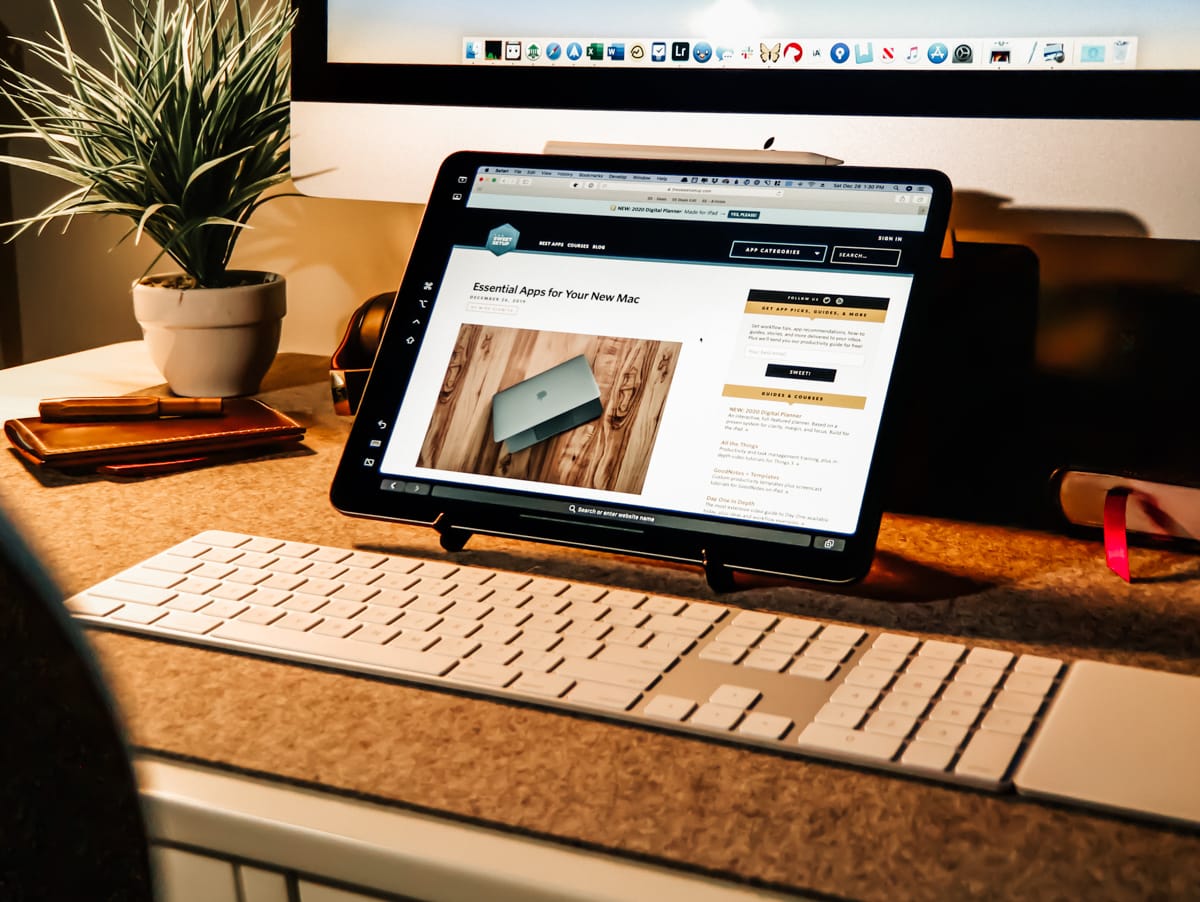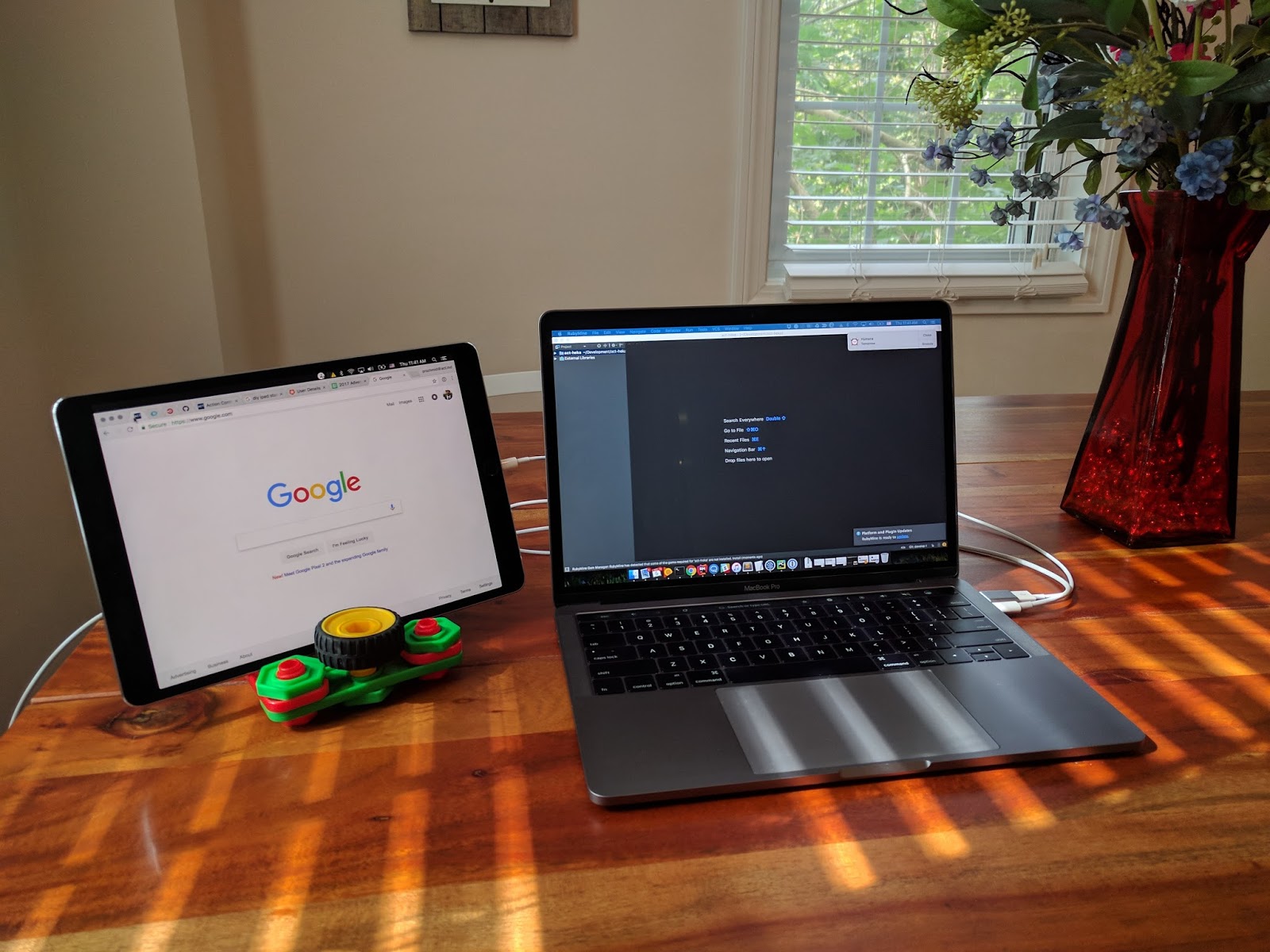In the ever-evolving world of home and office networking, Netgear routers have become a ubiquitous choice for many users. These reliable devices not only provide seamless internet connectivity but also offer a wealth of features and functionalities to enhance the user experience. However, one aspect of Netgear routers that often goes overlooked is the array of indicator lights adorning their exteriors. These lights, while seemingly simple, can actually provide valuable insights into the status and performance of your router, empowering you to troubleshoot issues and optimize your network effectively.
Mastering the Netgear Router Indicator Lights
The Netgear router’s indicator lights are designed to serve as visual cues, informing users about the various aspects of the device’s operation. From power status to internet connectivity, these lights offer a quick and intuitive way to assess the health and functionality of your router.
Identifying the Different Indicator Lights
Netgear routers typically feature a range of indicator lights, each serving a specific purpose. These may include, but are not limited to, lights for power, internet connectivity, Ethernet port activity, wireless connectivity, and even USB device status.

Power Indicator Light
The power indicator light is usually the most prominent, providing a clear indication of whether the router is powered on and functioning properly. This light should be steadily illuminated, signaling that the device is receiving the necessary power to operate.
Internet Connectivity Indicator Light
The internet connectivity indicator light is a crucial one, as it reflects the status of your router’s connection to the internet. A solid, unblinking light typically indicates a successful internet connection, while a blinking or flashing light may suggest an issue with the connection.
Ethernet Port Indicator Lights
Many Netgear routers feature individual indicator lights for each Ethernet port, providing visual feedback on the activity and status of wired devices connected to the router. These lights may blink or remain steady, depending on the data transfer and link status.
Wireless Connectivity Indicator Lights
For wireless networks, Netgear routers often include indicator lights that reflect the status of the various wireless bands (2.4GHz and 5GHz). These lights can help you identify any potential issues with your wireless connections.
USB Device Indicator Light
If your Netgear router supports USB devices, such as external hard drives or printers, it may include a dedicated indicator light to signify the presence and activity of a connected USB device.
Understanding the purpose and behavior of these various indicator lights is crucial for effectively monitoring and troubleshooting your Netgear router’s performance.
Interpreting the Indicator Light Patterns
Each indicator light on a Netgear router can exhibit different patterns, such as steady illumination, blinking, or flashing. These patterns can provide valuable insights into the current state of your router and the overall network.
Steady Illumination
A steadily illuminated indicator light typically suggests that the corresponding feature or function is operating as expected. For example, a solid power light indicates that the router is receiving power, while a steady internet connectivity light signifies a successful internet connection.
Blinking or Flashing Lights
Blinking or flashing indicator lights often signify an active process or an issue that requires attention. For instance, a blinking internet connectivity light may indicate an unstable or intermittent internet connection, prompting you to investigate the underlying cause.
Alternating Flashing Lights
In some cases, Netgear routers may display alternating flashing lights, which can indicate a specific configuration or troubleshooting mode, such as the WPS (Wi-Fi Protected Setup) process or the router’s reset mode.
By familiarizing yourself with the various indicator light patterns and their corresponding meanings, you can gain a deeper understanding of your Netgear router’s performance and quickly identify and address any potential issues that may arise.
Leveraging Indicator Lights for Troubleshooting and Optimization
The Netgear router’s indicator lights are not only informative but can also serve as valuable tools for troubleshooting and optimizing your network. By closely monitoring these lights and interpreting their patterns, you can quickly diagnose problems and take the necessary steps to resolve them.
Identifying and Resolving Network Issues
The indicator lights on your Netgear router can be invaluable in identifying and addressing network-related problems. For instance, a blinking or off internet connectivity light may suggest an issue with your internet service provider (ISP) or a problem with the router’s connection to the modem. Similarly, erratic or disconnected wireless indicator lights could indicate interference or weak signal strength, prompting you to adjust the router’s placement or explore other optimization strategies.
Verifying Connectivity and Device Status
The Netgear router’s indicator lights can also help you verify the connectivity and status of the devices connected to your network. By observing the Ethernet port and wireless connectivity lights, you can quickly determine whether your wired and wireless devices are properly connected and communicating with the router.
Monitoring Network Performance and Activity
In addition to troubleshooting, the Netgear router’s indicator lights can provide valuable insights into your network’s overall performance and activity. For instance, observing the patterns of the Ethernet port and wireless connectivity lights can give you a sense of the data traffic and load on your network, enabling you to identify potential bottlenecks or areas for optimization.
Guiding Firmware Updates and Resets
In some cases, the Netgear router’s indicator lights may blink or flash in specific patterns to indicate the need for firmware updates or to guide you through the router reset process. By understanding these light patterns, you can ensure that you are properly updating your router’s software or resetting the device to its factory settings, if necessary.
Conclusion: Harnessing the Power of Netgear Router Indicator Lights
The indicator lights on Netgear routers are far more than just ornamental features; they are powerful tools that can help you gain a deeper understanding of your network’s performance, troubleshoot issues, and optimize your home or office connectivity. By mastering the interpretation of these lights and leveraging them effectively, you can unlock a wealth of information and empowerment, ensuring that your Netgear router operates at its full potential.
As you navigate the ever-evolving world of home and office networking, remember to keep a vigilant eye on your Netgear router’s indicator lights. These unassuming yet informative features can serve as your gateway to a more reliable, efficient, and hassle-free network experience. Embrace the power of these lights, and let them guide you towards a seamless and optimized connectivity solution that meets your needs and exceeds your expectations.