Introduction to Spectrum Router Activation
Are you ready to get your Spectrum router up and running? The process is straightforward and user-friendly. By activating your Spectrum router, you’ll be taking the first step to enjoying seamless internet connectivity at home. This guide walks you through the steps from unboxing to surfing the web. We’ll make sure you know what to check for compatibility, the equipment you need, and the steps to follow. Whether you’re tech-savvy or new to home networking, our instructions will help you activate your Spectrum router with ease. Let’s dive in and get connected!
Preparing for Activation
Before you start the process to activate Spectrum router, preparation is key. Ensuring compatibility and having all necessary equipment on hand will make the process smoother and prevent common issues.
Check Compatibility
First, check if your Spectrum router is compatible with your internet service. Look for the model number on the router and verify it on the Spectrum support site. Compatible routers will work best with Spectrum’s network, providing optimal performance.
Gather Necessary Equipment
Next, gather the equipment needed for activation. You’ll require a modem, your Spectrum router, power cords, and ethernet cables. Ensure you have a device, like a smartphone or computer, for accessing the activation website. Make sure all equipment is within reach before you proceed.

Step-by-Step Activation Process
Now that you’ve checked compatibility and have all necessary equipment ready, let’s activate your Spectrum router.
Connect the Router
Begin by connecting your modem to the Spectrum router. Use an ethernet cable to link the modem’s output port to the router’s internet port. Next, connect the power cord to the router and plug it into an outlet. Turn on both the modem and router. Wait for the router’s lights to stabilize, indicating a proper connection.
Access the Activation Website
On a device connected to the router, open a web browser. In the address bar, type the activation URL provided by Spectrum or look for it in the router’s manual. Hit enter to access the site. Make sure your device connects to the router’s network. If using Wi-Fi, find your network’s name (SSID) and password on the router label.
Follow On-Screen Instructions
The activation website will guide you with easy steps. Create or sign in to your Spectrum account if prompted. Enter the requested information, such as account details and router model. The website’s instructions will walk you through the rest of the setup. Once completed, your router will connect to the internet. You’re now ready to enjoy your Spectrum services.
Troubleshooting Common Activation Issues
Sometimes, even with the best preparation, you may encounter issues when you try to activate spectrum router. Don’t worry; these common problems can often be fixed with a few simple steps. We’ll cover the most usual activation snags and their quick fixes here.
Connectivity Problems
If your modem and Spectrum router aren’t talking to each other properly, you might experience connectivity problems. Here’s what to do:
- Ensure all cables are securely connected. A loose cable can disrupt the connection.
- Restart both your modem and router. This often clears up any temporary communication hiccups.
- Check for any service outages in your area. Visit the Spectrum support site or call customer service.
- If lights on the router don’t stabilize, consult the manual. It might indicate a specific issue.
Website Accessibility Issues
When you can’t reach the activation website, it could be due to several reasons:
- Verify your connected device is on the correct Wi-Fi network. It should be your Spectrum router’s network.
- Clear your browser’s cache and cookies if the webpage doesn’t load. This can resolve access issues.
- Try a different browser or device. Sometimes the problem is with the browser itself.
- If none of these work, you may need temporary internet access to contact Spectrum support.
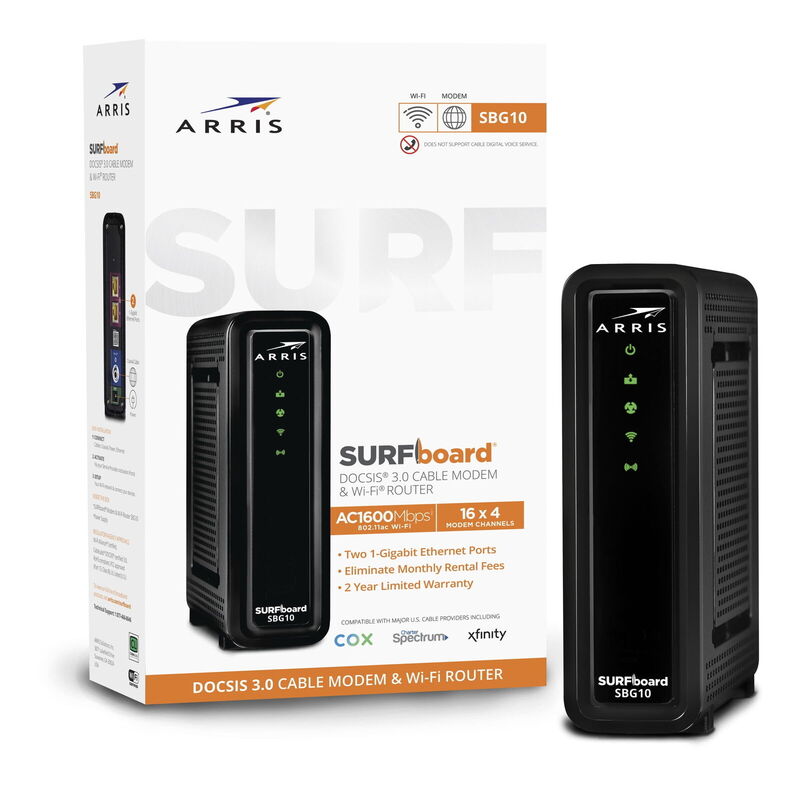
Device Configuration Challenges
Setting up your device might not always go as planned. Check these areas if you’re stuck:
- Ensure the device software or firmware is up to date. Outdated versions can cause compatibility issues.
- Confirm that the device is not restricting access to new networks or has a VPN active.
- If your device still won’t connect, reset the network settings. This should erase old network profiles.
These steps should help you smooth out any bumps during your Spectrum router activation. If issues persist, it might be time to reach out to Spectrum’s customer support. They can provide expert guidance tailored to your situation.
Securing Your Spectrum Router
Once you successfully activate spectrum router, your next priority is security. Ensuring your network is secure protects your personal information from unauthorized access and potential hacks.
Set a Strong Password
Start by changing the default password. Create a strong, unique password for your router’s admin panel and Wi-Fi network. Use a blend of uppercase and lowercase letters, numbers, and special characters. Avoid common words and phrases that are easy to guess.
Update Firmware
Manufacturers release regular updates to improve security and functionality. Check for firmware updates on your Spectrum router’s admin interface. These updates can patch vulnerabilities and enhance your router’s performance.
Adjust Security Settings
Access the security settings on your router’s admin page. Here, you should enable network encryption, often through WPA2 or WPA3 protocols. Turn off WPS, and disable remote management to prevent external access to your router settings.
Exploring Spectrum Router Features
Activating your Spectrum router is just the beginning; now explore the advanced features it offers!
Parental Controls
With your Spectrum router, you can easily manage online safety for your family. Parental controls allow you to:
- Set internet access schedules to limit when your children can go online.
- Block inappropriate websites by adding them to a restricted list.
- Monitor internet activity and receive reports to ensure safe browsing.
Use these tools to create a kid-friendly online environment, giving you peace of mind.
Guest Networks
Hosting visitors? Offer them Wi-Fi without compromising your network security. A guest network:
- Provides a separate access point for guests to connect to the internet.
- Keeps your main network’s password private and your files secure.
- Allows you to set different access rights and connection time limits for guests.
It’s a courteous and secure way to share your internet access.
Band Steering
Enjoy smoother streaming and gaming experiences with band steering. This feature:
- Automatically shifts your devices between 2.4 GHz and 5 GHz bands based on signal strength.
- Ensures optimal performance by minimizing interference and network congestion.
- Improves Wi-Fi speed and reliability, especially for devices that are far from the router.
By navigating these features, you can fully maximize the capabilities of your Spectrum router after you activate it.
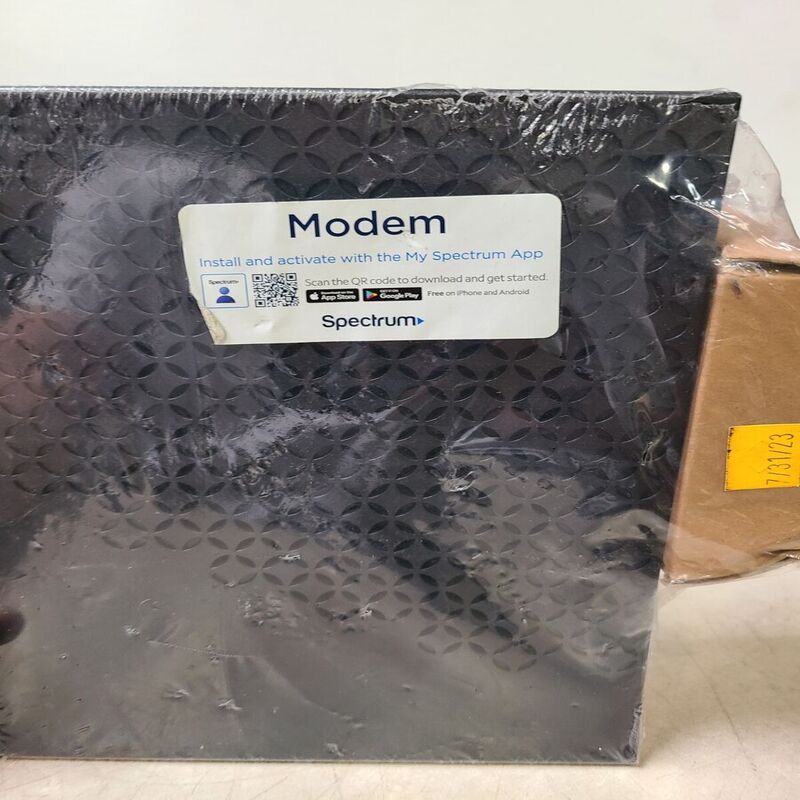
Additional Tips for Enhancing Router Performance
After you activate spectrum router, you can further enhance its performance. Good placements lead to better connectivity, while a fine-tuned network ensures smooth operation. Let’s tackle some additional tips.
Placement and Range Extending
Place your router in a central location, away from walls and obstructions. High spots often work best by avoiding furniture and other signal blockers. Mesh networks or Wi-Fi extenders are great for large homes. They boost signal range without losing speed.
Network Optimization
Too many devices on the same channel can slow down your Wi-Fi. Use your router’s app or admin page to check for crowded channels. Switch to less congested ones. Prioritize important devices with Quality of Service (QoS) settings. This ensures stable connections for work or gaming.
Regular Maintenance
Keep your router dust-free. Dust can overheat the device and cause issues. Reboot the router every few weeks to refresh the connections. Update passwords and check for firmware updates regularly. This keeps your network secure and running efficiently.
Spectrum Customer Support Resources
Once your Spectrum router is active and running smoothly, you can dive into its rich features and push its capabilities. But sometimes even the best tech can confound you with an occasional hiccup or technical snag. Should challenges arise during or after you activate Spectrum router, here’s how to quickly find assistance.
Contact Information
If you’re dealing with a stubborn issue or just need guidance, reaching out directly to Spectrum customer support is a smart move. Keep this contact info handy:
- Phone Support: Call Spectrum’s toll-free customer service number for real-time assistance.
- Live Chat: Visit the Spectrum website and use the live chat feature to talk to support personnel.
These channels are staffed with knowledgeable individuals ready to provide the support you need.
Online Help and FAQs
Don’t need to talk to a person? Use Spectrum’s array of online resources:
- Helpful Articles: Find comprehensive articles on the support section of Spectrum’s website.
- Community Forum: Engage with other users who might have faced and solved similar problems.
- Video Tutorials: Watch step-by-step guides for troubleshooting and getting the most out of your router.
It’s encouraged to make use of these resources for quick fixes and tips to enhance your Spectrum router experience.
