Restarting your Xfinity router can resolve numerous connection issues. Many users, however, rely on the Xfinity app for this process. It is certainly convenient, but sometimes it is not available. In such cases, knowing how to restart your router manually can be highly beneficial. This article will guide you through several methods to restart your Xfinity router without using the app. By following these simple steps, you can restore your internet connection smoothly.
Manual Methods for Restarting Your Xfinity Router
When you need to restart your Xfinity router, manual methods are quite effective. There are a couple of primary techniques that you can use. You can either use the power button on your device or unplug the power cord directly. Both options are straightforward, ensuring that you can quickly resolve connectivity issues whenever they arise.
Using the Power Button
One of the simplest ways to restart your Xfinity router involves using its power button. Start by locating the power button on the router. Usually, it is found on the back or side of the device. After you find the power button, press it once. This action will turn off the router immediately. It’s crucial to wait for about 10 seconds.
Simultaneously, allow the router to completely power down. This waiting period is essential to ensure a clean restart. After waiting, press the power button again. This time, you will turn the router back on. You will notice the lights on the device illuminate as it reboots. It may take a few minutes for the router to fully restart and reconnect to the internet.
Unplugging the Power Cord
Another effective method for restarting an Xfinity router is by unplugging the power cord. First, locate the power cord at the back of your router. Gently grasp it and pull it out of the power outlet. Make sure you do not damage the cord or the plug while doing this. Once you unplug the device, wait a minimum of 30 seconds.
This waiting period allows the device to reset fully. Afterward, plug the power cord back into the outlet. Ensure that it is secured firmly. Next, watch for the lights on the router to turn on. This process indicates that the device is rebooting. It might take a few minutes for the connections to stabilize, so be patient.
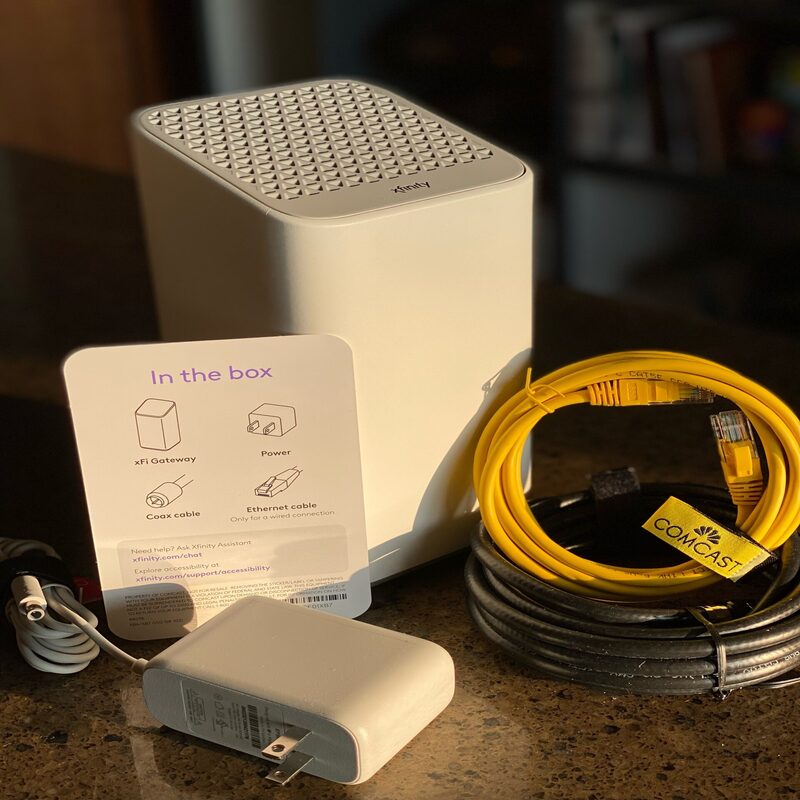
Troubleshooting Post-Restart Issues
Once you have restarted your Xfinity router, there might still be connectivity issues. It’s essential to understand what to do next if the problem persists. Troubleshooting is vital for pinpointing the source of the problem. You have various steps to follow, ensuring you can regain internet access as soon as possible.
Checking Connections and Cables
After restarting the router, the first step is to check all connections. Ensure that the power cord is securely plugged in. Additionally, verify that the Ethernet cables are firmly in place, if applicable. A loose connection can often lead to internet problems. Make sure all cables are connected to the correct ports as well.
Next, after ensuring that the physical connections are good, check the coaxial cable. This cable should also be plugged in tightly. If it appears damaged or frayed, you will need a replacement. A damaged cable can significantly affect your internet speed and reliability. Ensuring that all these connections are intact can help restore your internet service.
Restarting Connected Devices
If your internet is still not working after restarting the router, try restarting your connected devices. Often, your computer, smartphone, or other devices may have lingering connection issues. Start by shutting down the device completely. Wait approximately 10 seconds before powering it back on.
This process often refreshes the connection between the device and the router. You can also try forgetting the Wi-Fi network on your device. After forgetting the network, reconnect to your Wi-Fi by entering the password. This step forces the device to establish a fresh connection.
When to Contact Xfinity Support
If you have followed all the above steps and your internet service still does not work, it might be time to seek professional assistance. Xfinity Support can provide further guidance and help troubleshoot your issue. However, knowing when to reach out is essential in achieving a resolution swiftly.
Identifying Persisting Problems
First, identify any persistent problems. If your internet intermittently drops or is slow even after a restart, there might be larger issues at play. Other indicators of problems may include unusual blinking lights on your router. Pay attention to any lights that appear orange or red, as these indicate errors.
If you suspect a significant issue, jot down your observations. Having specific details about the problem can facilitate a more efficient conversation with customer support. This way, agents can offer tailored solutions based on your issue.
Contacting Customer Support
To contact Xfinity support, you have several options. You can reach out via phone, online chat, or even through social media. Choose the method that works best for you. Once connected, explain your issue clearly and concisely. Mention any steps you have already taken to troubleshoot.
Xfinity support will guide you through additional troubleshooting steps or even escalate your case. If they determine that there is an outage in your area, you can get updates about when service is expected to resume. Make sure to keep track of any reference numbers provided during the conversation for future reference.

Understanding the Importance of Regular Restarts
Restarting your Xfinity router may seem trivial but plays a crucial role in maintaining a stable connection. Over time, devices can slow down due to various factors, including memory overload and cache buildup. Regularly rebooting your router can mitigate these issues, enhancing performance.
Improved Internet Performance
By restarting your device regularly, you can experience enhanced internet performance. It frees up memory in the router and allows updates to install more efficiently. This improved performance is particularly beneficial for households with multiple connected devices. Families that stream videos or play online games may notice a substantial difference.
Additionally, frequent restarts can help in maintaining connection stability. A stable internet connection is vital for successful streaming, gaming, and video conferencing. Poor connectivity can lead to interruptions and frustrations during important tasks. Regularly restarting can help mitigate these inconveniences.
Long-term Connectivity Solutions
In the long run, adopting a routine that involves regular router restarts can yield benefits. For example, scheduling restarts during off-peak hours allows for minimal disruption. Choosing a specific time, such as late at night or early in the morning, works well for many users.
Consider also keeping your router’s firmware updated, which may enhance performance. Regular restarts and updates contribute significantly to the longevity of your Xfinity service. By being proactive and regularly maintaining your equipment, you can enjoy a more seamless experience.

Additional Tips for Maintaining Your Router
While knowing how to restart your router is essential, maintenance plays a crucial role too. Regular care can minimize issues and enhance performance. Performing these basic steps can prolong your router’s lifespan.
Keep the Router Cool
One important maintenance tip involves keeping your router cool. A well-ventilated area helps prevent overheating during operation. Make sure to place the device in an open space. Avoid areas with clutter that may block airflow.
Check to see if the vents on the device are free from debris. Clean the vents regularly to ensure proper circulation. Keeping your router cool prevents thermal issues that might lead to a malfunction.
Regularly Update Firmware
Updating your router’s firmware is just as important for maintenance. Manufacturers often release updates to enhance performance and security. Access your router settings directly through a web browser to check for available updates.
Upon accessing the settings, navigate to the firmware section. By doing so, you can see if any updates are available. If updates exist, follow the instructions to complete the installation. This minor step can greatly improve your overall experience.
Final Thoughts
In summary, knowing how to restart your Xfinity router without using the app is invaluable. Whether you choose to use the power button or unplug it, both methods are effective. If issues persist after restarting, thorough troubleshooting will help identify the root cause. Checking connections and restarting connected devices often resolves lingering problems.
When all else fails, do not hesitate to reach out to Xfinity support. They are equipped to help you navigate through more complicated issues. It’s essential to keep a record of the problem details for efficient communication.
Regular router maintenance is just as important as troubleshooting issues. Adopting a routine of regular restarts can improve performance and maintain connection stability. In the long run, these practices contribute to a better internet experience overall. Understanding these steps not only enhances your digital experience but also empowers you.
