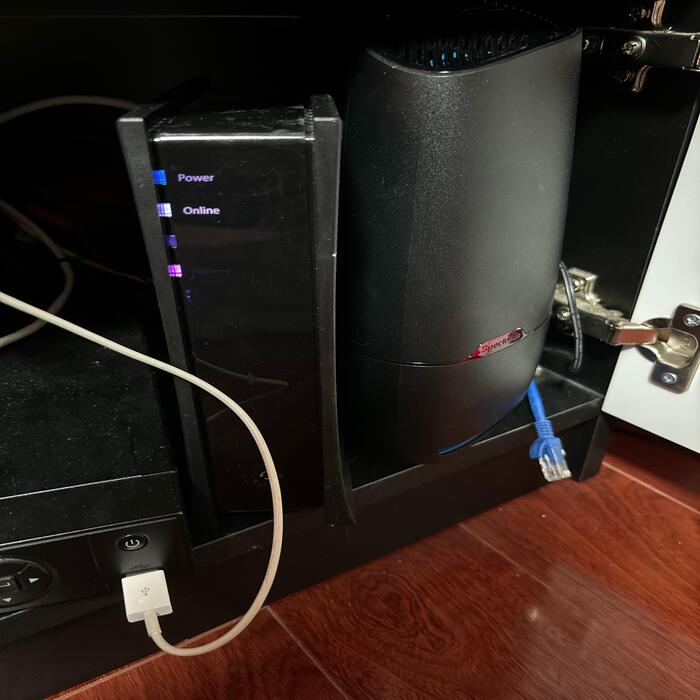When you notice that your router is blinking red, it can be alarming. Most people rely on their internet connection for various activities, such as work, entertainment, and communication. Therefore, it is essential to understand the meaning behind the blinking red light. This article will delve into the causes, troubleshooting steps, and potential solutions for a router that is blinking red. Understanding these factors is crucial for diagnosing the issue effectively and restoring your internet connection.
What Does a Blinking Red Light Indicate?
A blinking red light on your router can mean different things. Its meaning largely depends on the model and brand of your router. Many routers have indicators that inform users about their status. Often, a solid green light signifies a healthy connection. Conversely, a blinking red light usually indicates issues with connectivity. Let’s explore some common reasons behind this troubling sight.
Potential Internet Connectivity Issues
One primary reason for a blinking red light is connectivity issues. If your router can’t establish a connection with your internet service provider, it will indicate a problem. This situation might arise from various factors. For instance, a service outage in your area could affect your router. Moreover, physical issues such as damaged cables might also contribute to this lack of connection.
However, don’t be quick to assume the worst. Before taking drastic action, check your modem and cables. Sometimes, simply restarting your devices can resolve these connectivity issues. Also, ensure that your cables are securely connected, as loose connections may cause interruptions.
Configuration Problems
Another potential cause for a blinking red light is misconfiguration. If you’ve recently changed settings on your router, that may trigger this issue. Misconfigurations can occur during installation or update processes. Outdated firmware may also contribute to these problems. Therefore, checking your router’s settings is essential for troubleshooting.
If you suspect a configuration problem, accessing your router’s admin panel may help. Most routers allow you to reset settings to their factory defaults. However, be cautious during this process. Always back up your current settings. Thus, you can restore them if needed.
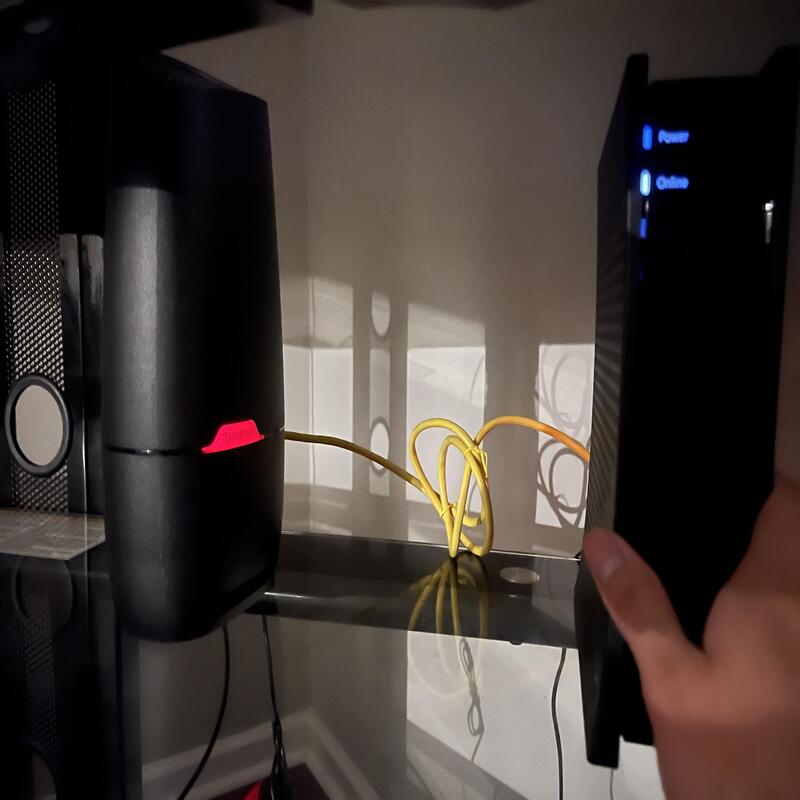
Troubleshooting Steps to Consider
When faced with a blinking red light, it’s important to take systematic steps for troubleshooting. Starting with basic checks can often lead to quick resolutions. Knowing how to approach these issues can save both time and frustration. Here are some effective steps to consider when encountering a blinking red light.
Restarting Your Router and Modem
The first step to troubleshooting is restarting your devices. Unplug your router and modem from the power source. Wait for at least 30 seconds before plugging them back in. This simple action can often rectify temporary glitches. When both devices reboot, monitor the lights closely. If the red light changes to green, you may have resolved the issue.
Additionally, a restart can clear out any stale data. Thus, it helps your devices re-establish a connection. If the red light persists, further investigation is necessary. Gather additional information before proceeding to the next steps. Document any error codes or unusual activities observed during the reboot.
Checking Your Internet Service Provider (ISP) Status
If restarting doesn’t resolve the issue, it’s wise to check with your ISP. Occasionally, internet outages occur without prior notice. Many ISPs provide real-time updates on their services. Visiting their website can give you crucial information. Knowing the status of your ISP can significantly affect your next steps.
If there’s an outage, you’ll need to wait until service is restored. In such cases, patience is key, while troubleshooting steps become less crucial. However, if your ISP reports that there’s no outage, further investigation is required. You might need to contact customer service for personalized assistance.
Common Hardware Problems to Investigate
A blinking red light often indicates a hardware issue within the router itself. Various hardware-related challenges can disrupt your internet connection. Identifying these problems can lead to a quicker resolution. Let’s explore some common hardware problems that could result in a red blinking light.
Damaged or Faulty Cables
First, examine all the cables connected to your router. Loose or damaged cables can disrupt the connection entirely. Over time, cables can fray or wear down due to constant use. Inspect each cable for visible signs of wear. If you discover any damage, replacing the cable may resolve the problem.
Additionally, ensure that you are using the appropriate cables. Some routers require specific types of cables to function correctly. Using incorrect connectors may lead to connectivity issues. A simple fix like replacing a cable can be the solution you need.
Overheating Issues
Another potential hardware issue is overheating. Devices like routers can become hot during prolonged use. Overheating can affect performance and may even cause the device to shut down temporarily. If your router feels unusually warm, it might need better ventilation. Make sure it’s placed in a cool, dry area.
Consider regularly cleaning the router as well. Dust can accumulate in vents and hinder airflow. Cleaning your router can help extend its lifespan. If overheating continues to be an issue, replacing it might be necessary. Prioritize the longevity and efficiency of your tech devices.
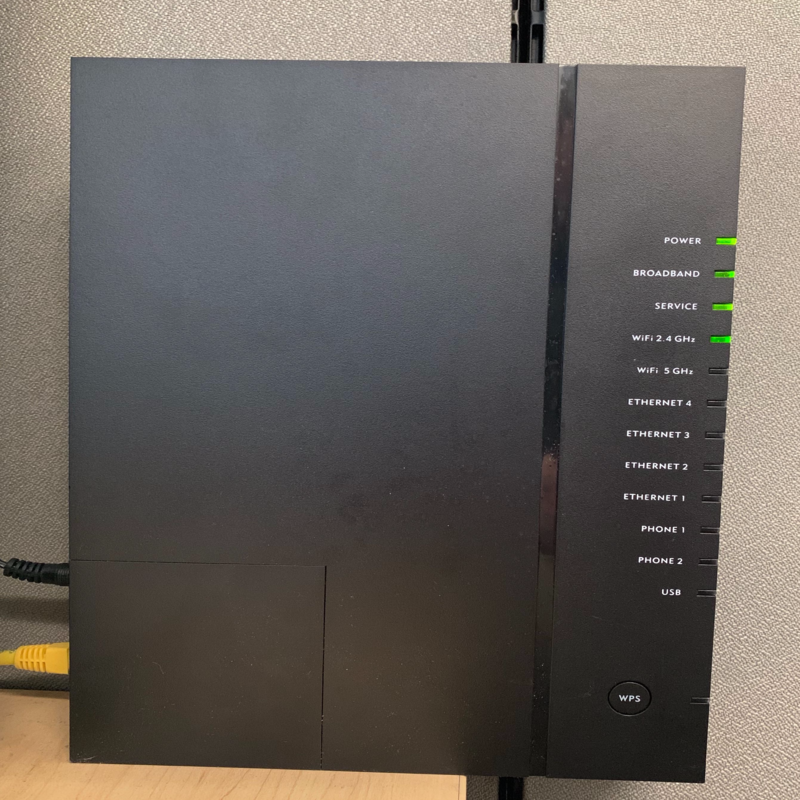
Software and Firmware Troubles
Beyond hardware issues, software and firmware problems can also lead to a blinking red light. These concerns can drastically affect your router’s performance. It’s vital to keep your software up to date. Failing to do so can leave your system vulnerable to various problems.
Importance of Firmware Updates
Regular firmware updates are crucial for optimal router performance. Many routers require periodic updates to function correctly. Failing to install these updates can lead to glitches and connectivity issues. Your router manufacturer typically releases updates to fix bugs and improve performance. Checking for updates regularly can prevent many problems.
Moreover, certain updates may enhance security features as well. Cyber threats can compromise your network if left unchecked. Keeping your firmware updated protects your home or office network from vulnerabilities.
Resetting Your Router
If all else fails, consider resetting your router to factory settings. This drastic step can resolve deep-seated software issues. However, remember that resetting will erase all custom settings. Therefore, note down any important configuration settings before proceeding.
To reset, locate the reset button on your router. Use a paper clip or small pin to press and hold the button for about 10 seconds. After resetting, reconfigure your settings as needed. This method often resolves persistent problems, allowing your router to function correctly again.
When to Contact Customer Support
1. Persistent Issues
If the blinking red light continues after performing basic troubleshooting, it may be time to contact customer support. Service providers usually have the expertise to diagnose complex problems that you may not recognize. Provide them with a detailed description of the issue, including any steps you’ve already taken to resolve it.
Additionally, service providers often have tools that can remotely assess the situation. They may identify issues in your area or even in your hardware. Know that these experts are trained to handle a range of issues and can guide you through further troubleshooting.
2. Hardware Replacement
If customer support indicates that your router is beyond repair, you may need a new unit. Sometimes, routers simply become outdated or malfunction irreparably. In such cases, investing in a new router may be the most cost-effective solution. Make sure to look for models that meet your internet usage needs.
Before making a purchase, research the available options. Check reviews and recommendations to select a router that will serve you well for years to come. Ensure that your new router is compatible with your service provider. Following up on this can save you time and effort in the long run.
Prevention Measures
1. Regular Maintenance
To avoid future issues with your router, regular maintenance is essential. Begin by keeping the router clean and well-ventilated. Dust buildup can cause overheating and potential malfunctions. Use a soft cloth to wipe it down and ensure no debris obstructs the vents. This simple step can go a long way in prolonging the lifespan of your equipment.
Furthermore, ensure that the firmware is regularly updated. Most routers have an option in their settings menu to check for updates. Set a reminder on your calendar to do this every few months. Keeping your router software updated minimizes vulnerability to external threats and can enhance overall performance. By investing a little time in maintenance, you may prevent many common issues.
2. Upgrade When Necessary
As technology and internet demands grow, your old router may struggle to keep up. A router that is several years old may not provide the performance you need today. Therefore, consider upgrading your router if you experience frequent issues. Seek models that support the latest Wi-Fi standards for optimum speed and connectivity.
Moreover, if you find yourself frequently running out of bandwidth, it may be time for an upgrade. An upgrade can improve speed and expand coverage throughout your home. In addition, new routers often come with advanced security features. Investing wisely in your home network equipment is crucial for a reliable connection.

Conclusion: Addressing a Blinking Red Light
In conclusion, a blinking red light on your router can indicate various issues, from connectivity problems to hardware failures. By understanding the common causes, troubleshooting steps, and prevention measures, you can take immediate action to resolve the situation. Always begin with simple solutions like restarting the device or checking cables before escalating to customer service. Regular maintenance and timely upgrades can also help you avoid future problems.
Remember, your internet connection plays a significant role in daily life. Maintaining it should be a priority. By staying well-informed about your router and internet connection, you can navigate any issues that arise effectively. Therefore, stay proactive, and your home network can offer consistent and reliable service.