Setting up an Xfinity router ensures robust internet connectivity for your home or office. A well-configured router provides the foundation for reliable and secure network performance. Consequently, understanding the setup process and key configurations is crucial for optimal results. Therefore, this comprehensive guide explores the initial setup, essential configurations, and troubleshooting tips for your Xfinity router. By delving into these aspects, you can ensure a seamless and efficient network setup that meets all your connectivity needs.
Initial Setup of Your Xfinity Router
The initial setup of your Xfinity router involves several key steps to get your network up and running. Understanding these steps ensures a smooth and error-free setup. Therefore, exploring the initial setup process is essential.

Unboxing and Identifying Components
Begin by unboxing your Xfinity router package and identifying all included components. The package typically contains the router unit, a power adapter, an Ethernet cable, and an instruction manual. Carefully inspect each component to ensure nothing is missing or damaged. Familiarize yourself with the router’s ports, including the power, Ethernet, and coaxial cable ports. By understanding the included components and their functions, you can prepare for a smooth setup process. Therefore, recognizing the importance of unboxing and component identification is crucial.
Connecting the Router to Your Modem
Connecting your Xfinity router to the modem is the next step in the setup process. First, ensure that your modem is powered on and connected to the internet via the coaxial cable. Next, connect one end of the Ethernet cable to the modem’s Ethernet port and the other end to the router’s WAN (wide area network) port. Plug the router’s power adapter into an electrical outlet and then into the router’s power port. Once connected, power on the router. By understanding the importance of connecting the router to your modem, you can establish a stable network connection. Therefore, recognizing the value of proper connectivity is essential.
Configuring Your Xfinity Router
Configuring your Xfinity router involves accessing the router’s web interface and setting up key network settings. Understanding these configurations ensures optimal performance and security. Therefore, exploring the configuration process is essential.
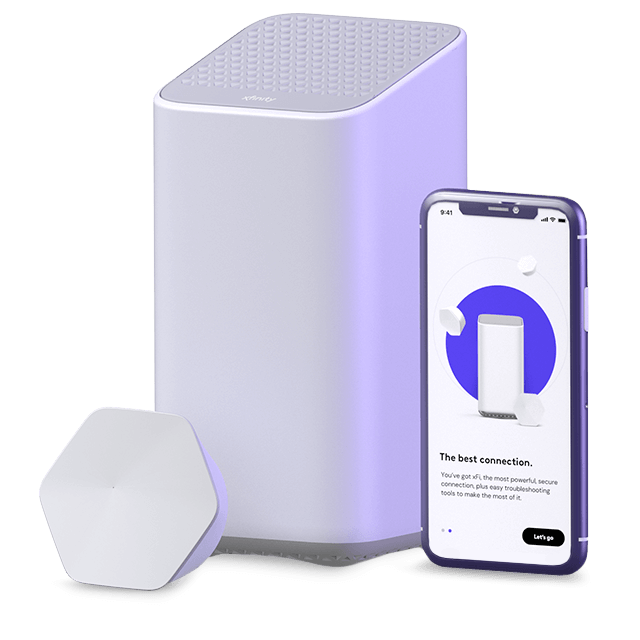
Accessing the Router’s Web Interface
Accessing the router’s web interface allows you to customize and manage your network settings. Start by connecting a computer or mobile device to the router using the provided Ethernet cable or Wi-Fi. Open a web browser and enter the default IP address (typically “http://10.0.0.1” or “http://192.168.0.1“) in the address bar. Log in using the default username and password, usually provided in the router’s instruction manual or on a label on the router itself. By understanding the steps to access the web interface, you can begin configuring your network settings. Therefore, recognizing the importance of accessing the interface is crucial.
Setting Up Wi-Fi Networks
Setting up Wi-Fi networks involves configuring your router to broadcast wireless signals. In the router’s web interface, navigate to the Wi-Fi settings section. Create a name (SSID) for your network that is easy to identify and secure. Select the desired frequency band (2.4 GHz, 5 GHz, or both) based on your connectivity needs. Configure a strong password using WPA2 or WPA3 encryption for enhanced security. Save the changes and verify that your devices can detect and connect to the new Wi-Fi network. By understanding the steps to set up Wi-Fi networks, you can ensure secure and reliable wireless connectivity. Therefore, recognizing the value of proper Wi-Fi configuration is essential.
Configuring Security Settings
Configuring security settings is vital for protecting your network from unauthorized access and potential threats. In the router’s web interface, navigate to the security settings section. Enable firewall protection to help block malicious traffic and prevent unauthorized access. Change the default router login credentials to a strong, unique username and password. Enable network encryption using WPA2 or WPA3 to protect your Wi-Fi network. Additionally, consider enabling features such as MAC address filtering to restrict network access to specific devices. By understanding the importance of security settings, you can safeguard your network against potential risks. Therefore, recognizing the significance of robust security is crucial.
Troubleshooting Common Issues
Even with proper setup and configuration, you may encounter common issues with your Xfinity router. Understanding troubleshooting tips helps resolve these issues efficiently. Therefore, exploring troubleshooting strategies is essential.

Addressing Connectivity Problems
Addressing connectivity problems often involves a series of basic troubleshooting steps. First, ensure that all cables are securely connected and that your modem and router are powered on. Restart both devices by unplugging them, waiting for a few seconds, and plugging them back in. Check that your devices are connected to the correct Wi-Fi network or Ethernet port. If the issue persists, log in to the router’s web interface to check for firmware updates and apply them if available. By understanding these basic troubleshooting steps, you can resolve common connectivity problems effectively. Therefore, recognizing the importance of systematic troubleshooting is crucial.
Fixing Slow Internet Speeds
Fixing slow internet speeds may require identifying and addressing various factors affecting your network performance. Start by running a speed test to measure your current internet speed. If the speed is significantly lower than expected, check for interference from other electronic devices or physical obstructions affecting the Wi-Fi signal. Try changing the Wi-Fi channel or frequency band to reduce interference. Additionally, limit the number of devices connected to the network and ensure no background applications are consuming excessive bandwidth. By understanding the steps to fix slow internet speeds, you can optimize your network performance. Therefore, recognizing the value of performance optimization is essential.
Resolving Login Issues
Resolving login issues involves ensuring that you can access the router’s web interface for configuration and management. If you are unable to log in, verify that you are using the correct default IP address and login credentials. Ensure that your device is connected to the router via Ethernet or Wi-Fi. If you have forgotten your login credentials, perform a factory reset on the router by holding the reset button for about 10 seconds until the router restarts. By understanding the steps to resolve login issues, you can regain access to your router settings. Therefore, recognizing the importance of troubleshooting login problems is crucial.
Advanced Configurations and Features
Advanced configurations and features allow you to customize your Xfinity router for enhanced performance and functionality. Understanding these advanced options ensures a tailored network setup. Therefore, exploring advanced configurations is essential.
Setting Up Guest Networks
Setting up guest networks provides a secure way to offer internet access to visitors without compromising your primary network. In the router’s web interface, navigate to the guest network settings section. Enable the guest network option and create a unique network name (SSID) and password. Configure the security settings, choosing WPA2 or WPA3 encryption. Set limitations on bandwidth usage or access times if desired. Save the changes and verify that guests can connect to the new network. By understanding the steps to set up guest networks, you can enhance your network’s security and convenience. Therefore, recognizing the value of guest networks is crucial.

Prioritizing Bandwidth with Quality of Service (QoS)
Prioritizing bandwidth with Quality of Service (QoS) ensures that critical applications and devices receive optimal network performance. In the router’s web interface, navigate to the QoS settings section. Enable QoS and configure rules to prioritize specific devices or applications based on their bandwidth requirements. For example, you can prioritize streaming services, online gaming, or video conferencing to reduce latency and buffering. Save the changes and monitor the network performance to ensure the QoS settings are effective. By understanding the importance of QoS, you can enhance the performance of high-priority applications and devices. Therefore, recognizing the significance of bandwidth prioritization is essential.
Utilizing Parental Controls
Utilizing parental controls allows you to manage and restrict internet access for specific devices or users. In the router’s web interface, navigate to the parental controls section. Enable parental controls and create profiles for each user or device you wish to manage. Configure settings such as time limits, content filtering, and access schedules to ensure safe and appropriate internet usage. Save the changes and monitor the activity to ensure the controls are effective. By understanding the steps to utilize parental controls, you can create a safer online environment for your family. Therefore, recognizing the value of managing internet access is crucial.
Maintenance Tips for Your Xfinity Router
Proper maintenance of your Xfinity router ensures optimal performance and longevity. Understanding these maintenance tips helps keep your network running smoothly. Therefore, exploring maintenance strategies is essential.
Regular Firmware Updates
Regular firmware updates are crucial for maintaining your router’s security and performance. Manufacturers release firmware updates to address security vulnerabilities, improve functionality, and fix bugs. Periodically log in to your router’s web interface and check for available firmware updates. If an update is available, follow the instructions to download and install it. By understanding the importance of regular firmware updates, you can ensure your router remains secure and efficient. Therefore, recognizing the value of up-to-date firmware is crucial.
Monitoring Network Usage
Monitoring network usage helps identify potential issues and optimize performance. Use your router’s web interface or a network monitoring tool to track devices connected to your network and their bandwidth usage. Identify any devices or applications consuming excessive bandwidth and address them accordingly. Adjust QoS settings or limit access to ensure balanced network performance. By understanding the importance of monitoring network usage, you can maintain an efficient and secure network. Therefore, recognizing the value of proactive monitoring is crucial.
Performing Routine Maintenance
Performing routine maintenance tasks ensures your router operates at peak performance. Periodically restart your router to clear any temporary issues and refresh the connection. Check and clean the router’s exterior and vents to prevent dust buildup, which can cause overheating. Ensure all cables are securely connected and free from damage. Review and update security settings and configurations as needed to maintain optimal performance. By understanding the significance of routine maintenance, you can extend the lifespan and reliability of your router. Therefore, recognizing the value of regular upkeep is crucial.
Addressing Common Questions About Xfinity Router Setup
Understanding common questions about Xfinity router setup provides clarity and enhances knowledge. Knowledge of these answers ensures better preparation and practice. Therefore, exploring common questions is essential.
What Should I Do if My Router Blinks Red?
A blinking red light on your Xfinity router typically indicates a connectivity issue. First, check that all cables are securely connected and that your modem is functioning properly. Restart both the modem and router by unplugging them, waiting for a few seconds, and plugging them back in. If the issue persists, try resetting the router to factory settings and reconfiguring it. Contact Xfinity customer support for further assistance if the problem continues. By understanding the steps to address a blinking red light, you can resolve connectivity issues effectively. Therefore, recognizing the importance of troubleshooting is crucial.
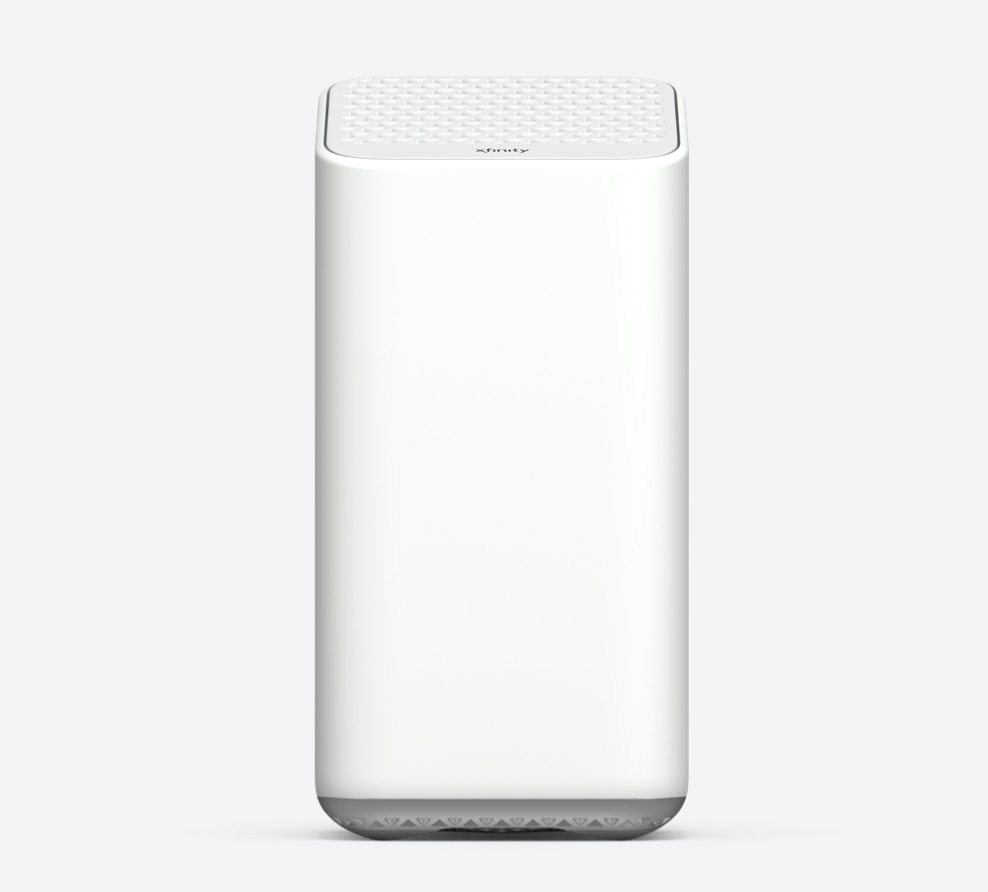
Can I Use My Own Router with Xfinity Internet?
Yes, you can use your own router with Xfinity internet service. Ensure that your router is compatible with Xfinity’s network and meets the necessary specifications. After acquiring your own router, connect it to the Xfinity modem and follow the setup instructions provided by the router manufacturer. You may need to contact Xfinity customer support to activate the new router on their network. By understanding the steps to use your own router, you can customize your network setup to meet your preferences. Therefore, recognizing the value of compatibility is crucial.
Addressing Common Misconceptions About Xfinity Router Setup
Addressing common misconceptions about Xfinity router setup provides accurate information and dispels unwarranted concerns. Clearing up misunderstandings ensures an informed perspective. Therefore, exploring common misconceptions is important.
Misconception: Router Setup is Too Complicated for Beginners
A common misconception is that router setup is too complicated for beginners. While the process may seem daunting, following clear instructions simplifies it significantly. Xfinity provides detailed setup guides and customer support to assist users through the setup process. Many modern routers also feature user-friendly web interfaces and mobile apps for easy configuration. By understanding the straightforward nature of router setup, beginners can approach the process confidently and successfully. Therefore, dispelling this misconception highlights the accessibility of router setup.
Misconception: Factory Resetting the Router is Always Necessary
Another misconception is that factory resetting the router is always necessary to resolve issues. While a factory reset can resolve certain persistent problems, it should be used as a last resort. Many issues can be addressed through basic troubleshooting steps, such as restarting the router, checking connections, and updating firmware. By understanding that factory resetting is not always necessary, you can save time and effort by addressing issues more efficiently. Therefore, dispelling this myth emphasizes the effectiveness of simpler solutions.
Conclusion: Achieving Seamless Connectivity with Proper Xfinity Router Setup
Achieving seamless connectivity with your Xfinity router involves understanding the initial setup, configuring key settings, and practicing proper maintenance. Proper preparation, including connecting the router and accessing the web interface, ensures a smooth setup process.
Exploring critical aspects such as Wi-Fi network setup, security configurations, troubleshooting, and advanced features ensures comprehensive knowledge and practice. Recognizing the importance of addressing common questions and dispelling misconceptions enhances overall confidence and efficiency.
By engaging with these elements, you can implement a reliable and secure network setup that meets all your connectivity needs. Therefore, whether you are a beginner or an experienced user, understanding the essential considerations and techniques for Xfinity router setup offers practical and valuable insights. Embrace the opportunity to optimize your network performance, knowing you have the knowledge and resources to achieve seamless connectivity!
